Defining Terms
To maximize management and configuration of application pools using IIS, it’s important to define what application pools and IIS actually are, and how these things relate to your operation.
An application pool is basically an area of a server that’s been consolidated for specific apps. Essentially, “pools” of applications become isolated for expanded reliability. This additionally facilitates increased performance levels and better security. Application pool isolation applies even to applications running on the same server.
IIS is short for Internet Integration Services. Now IIS operations are apt to provide solutions between multiple application pools. Properly managed, apps in one pool and apps in another shouldn’t conflict with one another, or otherwise, affect each other. Boundaries of this type facilitate application security through isolation, increasing IIS effectiveness via proper operation.

Credits: Pixabay
The What And Why
When a worker process is brought to bear in this context, web applications can be executed as a means of effectively handling specific requests pertaining to unique application pools. When an application pool has multiple worker processes, it comes to be called a “Web Garden”. Such a pool may have multiple applications sharing worker processes.
Now, application monitoring, as well as design options, are available through the cloud; this will “outsource” some of these monitoring complications—but it’s good to understand more closely how management software of this variety works; especially if you’re seeking more comprehensive control over your online domain.
A Closer Look At IIS Application Pools
With an IIS application pool, multiple URLs, apps, and worker processes can be consolidated and managed together in a more secure way which reduces operational “feedback”, if you will, facilitating more streamlined online processes, and allowing for swifter resolution of varying tasks among diverse businesses.
Essentially, it becomes possible for a diversity of apps in an app pool to share worker processes. Some may share the same worker process, there could be unique worker processes per application. Pros and cons come here: multiple apps sharing a worker process that fails will be affected. Apps running individual worker processes won’t be so affected.
That said, sharing worker processes makes configuration alterations more simple. Essentially, the only downside is that a failed worker process impacts all associated applications in a given pool. (As an aside, any apps sharing worker processes should additionally share security profiles.)
With this in mind, application pool creation in IIS is relatively simple. Basically, you click open the IIS manager and select “Application Pools”. Right click on this pane, then find the “Add Application Pool” option and click on that. PowerShell can also be used to create application pools.

Credits: Pixabay
Differentiating Modes And Achieving Greater Control
When it comes to creating your own IIS application pool, you’ve first got to choose between integrated and classic modes. Classic IIS modes separate ASP.Net and IIS request-processing models. IIS additionally works with ISAPI extensions and filters in a direct way.
If you’ve worked with IIS 6.0, Classic Pipeline mode will be very familiar. By contrast, integration mode integrates ASP.NET and IIS processing models into a model that’s unified. This allows for leverage of IIS and ASP.Net request-processing architecture. The end result exposes processing pipelines to managed and native components. Integration tightly couples IIS and ASP.Net one to another.
There’s a queue length option to set the length of the queue, a limit action which specifies throttling settings, an identity option to specify user impersonation among application pools, and more. Check the following link to get started with IIS Performance Monitoring.
Advanced settings of application pools under such architecture reveal a ubiquity of options. For example, .Net CLR versions can be specified for use. If you click the “Enable 32-bit Applications” option, these will be enabled. Backward compatibility comes through “Managed Pipeline Mode”. There’s much more to be explored!

Ashley Lipman

Latest posts by Ashley Lipman (see all)
- 5 Benefits Of Virtualization In A Cloud Environment - October 29, 2019
- 11 Cloud Services Your Development Process Needs 2019 - October 3, 2019
- Strategies for Planning an SQL Database Recovery - July 12, 2019