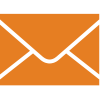Addon

|
|
|
|
|
|
|
custom |
|
|
Unique Feature 1
|
Add-On not supported by this product
|
Add-On not supported by this product
|
Add-On not supported by this product
|
|
|
General

|
|
|
- Fully Supported
- Limitation
- Not Supported
- Information Only
|
|
Pros
|
|
|
|
|
Cons
|
|
|
|
|
|
|
Content |
|
|
|
|
=DM12

|
WhatMatrix

Content created by WhatMatrix and modified by Romain Serre
|
Content created by Virtualizationmatrix; (Contributors: Jon Benedict, Yaniv Dary, Raissa Tona, Larry W. Bailey)

Content created by Virtualizationmatrix
Thanks to Jon Benedict, Yaniv Dary, Raissa Tona, Sean Cohen, and Larry W. Bailey for content contribution and review.
|
|
|
|
Assessment |
|
|
|
|
vSphere 5.5 Remote Office Branch Office Advanced - Click Here For Overview

Remote site server virtualization offering business continuity and backup with advanced features such as standardization of host configurations - See more at: http://www.vmware.com/products/vsphere/compare.html#sthash.JVYXhiwy.dpuf
|
WS 2019 - Click Here For Overview

General Overview: Windows Server 2019 was released in Oct 2018 with several (less obvious but important) updates to its virtualization and cloud capabilities. Windows Server 2019 provides major improvements for Hyper-V, Storage Spaces Direct and Network Controller. These features are the fundation of Azure Stack, the Microsoft private cloud offer. Windows Server 2016 comes in 3 editions, Datacenter, Standard, Essential but only Datacenter and Standard enable virtualization capabilities (we will therefore not list the other editions). There is also the free Hyper-V Server edition. Datacenter and Standard provide the equivalent set of capabilities and differ only in their virtualization rights i.e. how many Operating System Environments (OSEs = licensed guests) are included. Datacenter is aimed at: Highly virtualized private and hybrid cloud environments.As in Windows Server 2016, Windows Server 2019 offers Full Server and Server Core installation options. The minimal nature of Server Core creates limitations: There is no Windows shell and very limited GUI functionality. The Server Core interface is a command prompt with PowerShell support. The matrix will focus on the capabilities of the Full Server installation, pointing out limitations where appropriate.
Windows Server 2019 provides a minimalist deployment model called Nano Server. Nano Server doesnt provide Shell, or 32bit legacy support. Moreover Nano Server supports only Cloud Native Application such as Kubernetes or Docker. For further details, please visit this topic: https://technet.microsoft.com/en-us/windows-server-docs/get-started/getting-started-with-nano-server
Just before the release of Windows Server 2019, Microsoft delivered Windows Admin Center which is a web-based tool to manage your Windows Server infrastructure. It provides tools to manage hyperconverged infrastructure, Windows Server (event log, firewall etc.) and it supports third party extension to add features. It can be a replacement of MMC.
Microsoft created a new offer called Azure Stack HCI which basically Windows Server 2019 hyperconverged infrastructure managed by Windows Admin Center.
|
RHV 4.0 - Click Here For Details

Red Hat Virtualization is Red Hats server and workstation virtualization platform. It consists of the smart management product RHV-M (Red Hat Virtualization Manager) that can manage both RHV-H (Red Hat Virtualization Host), a purpose built image for easy management, and RHEL-H (Red Hat Enterprise Linux Hypervisor). Both hosts types contain KVM based virtualization capabilities. All listed features apply to both RHV-H and RHEL host - unless stated otherwise.
RHV is a complete virtualization management solution for virtualized servers and workstations that aims to provide performance advantages, competitive pricing and a trusted, stable environment. It is built to work best with Linux mission critical and high proformance workloads, including SAP, on x86 and Power. It can also run Windows guests and is Microsoft SVVP (Server Virtualization Validation Program) certified. RHV is co-engineered with Red Hat Enterprise Linux and inherits its characteristics of reliability, performance, security and scalability
RHV is derived from oVirt, the community open virtualization management project and is a strategic virtualization alternative to proprietary virtualization platforms. Red Hat Virtualization is co-engineered with Linux and OpenStack for a smooth transition into Private and Public clouds.
With Red Hat Virtualization, you can:
* Take advantage of existing people skills and investment.
* Decrease TCO and accelerate ROI.
* Automate time-consuming and complicated manual tasks.
* Standardize storage (tech-preview), infrastructure, and networking services on OpenStack .
|
|
|
|
=CY14

|
Release Dates - W2016 October 2019 (initial Hyper-V: Jun 08)
NEW

Windows Server 2019 and System Center 2019 were released in Oct 2018. Windows Server 2016 and System Center 2016 were released in October 2016. Windows Server 2012 R2 in concunction with System Center 2012 R2 were released in Oct 2013.Windows Server 2012 released in Sep 2012, System Center 2012: April 2012 but SP1 was required to manage Server 2012 environments (release Jan 2013); The initial Hyper-V code was released as beta version with the GA version of Windows Server 2008 in early 2008, it GA-ed (through Windows Updates) in June followed by the release the management app System Center Virtual Machine Manager (SCVMM) in Sept and the standalone Hyper-V Server version in October 2008. The R2 release of Hyper-V became available in August 2009. SP1 was finalised in Feb 2011 (after a public beta in H2/2010)
In addition to System Center, now Windows Server is followed by Windows Admin Center which is a new web-based management tool for Windows Server.
|
RHV 4.0 released in August 2016
NEW

RHV 4.0 is the 10th major release of Red Hats enterprise virtualization management software based on the KVM hypervisor.
In 2008 Red Hat acquired Qumranet, a technology startup that began the development of KVM. Red Hats first release of RHV was v2.1 in 2009. The v3.0 release in 2012 was a major milestone in porting the RHV-M manager from .NET to Java (and fully open-sourcing). RHV 3.1 removed all requirements of any Windows-based infrastructure, but still support Microsoft Active Directory and guests. Since RHV 3.2, Red Hat has provided many feature enhancements, improvements in scale, enhanced reliability and integration points to other Red Hat offerings based on the cutting edge KVM developement.
Previous releases:
- RHV 3.6 - March 2016
- RHV 3.5 - Feb 2015
- RHV 3.4 - June 2014
- RHV 3.3 - January 2014
- RHV 3.2 - June 2013
- RHV 3.1 - Dec 2012
- RHV 3.0: Jan 2012
- RHV 2.2: Aug 2010
- RHV 2.1 - Nov 2009
|
|
|
|
Pricing |
|
|
|
|
Pack of 25 Virtual Machines : $4500 + S&S:$945 (B) or $1125 (Prod);

|
Standard: $750 for 16 physical cores.

License are per core basis. The license covers up to 16 physical cores (8 packs of two cores). If you have more than 16 physical cores, you need to buy additional license packs. A license pack covers up to two physical cores. If you plan to deploy Nano Server, you need Software Assurance.
Licensing details: http://download.microsoft.com/download/A/2/F/A2F54CF2-FD52-4722-8C9A-728617C2AF17/Hybrid_Cloud_Windows_Server_2016_Licensing_Datasheet_EN-GB.pdf
|
Included in hypervisor subscription

The RHV-M management component is included in the RHV subscription model (i.e. single part number for both, hypervisor and management).
|
|
|
|
=CY17

|
System Center 2019 Datacenter: $3,607 or Standard $1,323 per managed endpoint (up to 16 physical cores). Windows Admin Center - NEW (Free), Microsoft Azure
NEW

The System Center 2016 Datacenter license model is like Windows Server 2019. A single licence covers 16 physical cores on a server. If the server has more CPU, you need to buy extra licences packs. The System Center 2019 standard is based on managed endpoint.
For virtualize environment, you just have to buy licenses for the Hyper-V hosts.
Windows Admin Center is a new web-based management tool for Windows Server. It can genuinely replace some MMC console such as firewall, explorer, device manager and so on. Windows Admin Center is built on extensions that add some new capability to the product. Third party vendors can develop extensions for Windows Admin Center.
|
Yes, combined RHEL and RHV offering 26% savings

Red Hat offers Red Hat Enterprise Linux with Smart Virtualization (a combined solution of Red Hat Enterprise Linux and Red Hat Virtualization) that offers a 26% savings over buying each product separately. Red Hat Enterprise Linux with Smart Virtualization is the ideal platform for virtualized Linux workloads. Red Hat Enterprise Linux with Smart Virtualization enables organization to virtualize mission-critical applications while delivering unparalleled performance, scalability, and security features. See details here: http://red.ht/1Tzr9pq
|
|
|
Bundle/Kit Pricing
Details
|
No

|
Windows Server 2019 standard

Windows Server 2019 Datacenter contains all features you need in a single box. Windows Server 2019 Datacenter allows you to run unlimited VMs, the software-defined storage and network layer. Windows Admin Center is free. With this single license, you can run a full Software-Defined Datacenter solution
|
RHV: No included (RHEL: 1/4/unlimited)

Customers can buy the Red Hat Enterprise Linux with Smart Virtualization which includes both RHV and unlimited RHEL guests for use as the guest operating System. http://red.ht/1Tzr9pq
RHV stand alone subscriptions include the RHV-H hypervisor and RHV-Manager, they do not include the rights to use RHEL as the guest operating system in the virtual machines being managed by RHV.
The customer would purchase this separately by buying a RHEL for Virtual Datacenter subscription.
Please note that RHEL hosts generate additional subscription costs that are not included with RHV (see https://www.redhat.com/apps/store/server/ for details). RHEL hosts are priced by sockets (2, 4), number of virtual guests included (1, 4, unlimited) and subscription levels (Standard/Premium).
Or,
|
|
|
Guest OS Licensing
Details
|
=CY19

|
yes - up to two virtual OSEs with Standard (Windows Server vms)

This Standard license allows for 2VMs on this host. In place of the licensed version (i.e. Server 2019) , you can run prior (older) versions or lower editions in any of the OSEs of the licensed server. If you have Windows Server 2019 Datacenter edition you will have the right to run the bits of any prior version or lower edition (Datacenter, Standard or Essentials). If you have Windows Server 2019 Standard edition, you will have the right to run the bits of any prior version of Standard or Essentials edition.
The WS2019 standard edition enables to run two OSEs. If you need more OSEs, you have to buy additional licenses.
|
Yes (RHV-M)
NEW

RHV-M - the Red Hat Virtualization Manager with a web-driven UI is central management console. It is based entirely on Open Source Software, with no dependencies on proprietary server infrastructures or web browsers. A centralized management system with a search-driven graphical interface supporting up to hundreds of hosts and thousands of virtual machines. The fully featured enterprise management system enables customers to centrally manage their entire virtual environments, which include virtual datacenters, clusters, hosts, guest virtual servers and technical workstations, networking, and storage.
RHV-M is also localized in various languages including: French, German, Japanese, Simplified Chinese, Spanish and English.
(NEW) The Cockpit Web UI is also available for use as a hypervisor manager, providing deeper insight into resource usage. It also provides console access as well as a means to interact with hypervisor services for troubleshooting purposes.
|
|
|
VM Mobility and HA

|
|
|
|
|
|
|
VM Mobility |
|
|
|
Live Migration of VMs
Details
|
=CY26

|
Yes (Unlimited Concurrent, Shared Nothing; new compression & SMB3 options)

(No major change in WS2019) WS 2012R2 made the following enhancements to live migration:1) Improved performance (in addition to the TCP/IP option):- Compression: This is now the default setting since Server 2012 R2 (content of the virtual machine that is being migrated is compressed and then copied to the destination server over TCP/IP)- Live Migration over SMB 3.0 (memory content of the vm is copied to the destination server over a SMB 3.0 connection): SMB Direct is used when the network adapters on the source and destination servers have Remote Direct Memory Access (RDMA) capabilities enabled; SMB Multichannel automatically detects and uses multiple connections when a proper SMB Multichannel configuration is identified.2) Cross-version migrations: You can live migrate virtual machines from Hyper-V Windows Server 2012 R2 to Hyper-V in Windows Server 2016. With WS 2012 the following enhancements had been made to the live migration capabilities: 1) Faster and concurrent migrations: Unlimited concurrent limitations using up to 10Gbit bandwidth. Comment: Unlimited refers to no hard coded limitation but in reality the amount of transferred data (amount of virtual memory / rate of changes ) as well as the available bandwidth limit the optimal number of concurrent transfers. The allowable number of concurrent live migrations can be configured manually. Attempted concurrent live migrations in excess of the limit will be queued.2) Live Migration outwidth a cluster: Cluster Shared Volumes (CSV) are required to migrate virtual machines within a Hyper-V cluster. In Server 2012 virtual machines can now be stored on SMB3 (CIFS) shares. This allows you to perform a live migration between non-clustered servers running Hyper-V (or between different clusters), while the virtual machines storage remains on the central SMB share.3) Shared Nothing Migrations: You can also perform a live migration of a virtual machine between two non-clustered servers running Hyper-V when you are only using local storage for the virtual machine. In this case, the virtual machines storage is mirrored to the destination server over the network, and then the virtual machine is migrated, while it continues to run and provide network services.
|
Yes

Each cluster is configured with a minimal CPU type that all hosts in that cluster must support (you specify the CPU type in the RHV-M GUI when creating the cluster). Guests running on hosts within the cluster all run on this CPU type, ensuring that every guest can be live migrated to any host within the cluster. This cannot be changed after creation without significant disruption. All hosts in a cluster must run the same CPU type (Intel or AMD).
|
|
|
Migration Compatibility
Details
|
=CY27

|
Yes (Processor Compatibility)

Windows Server 2008 R2 Hyper-V introduced a new capability called “processor compatibility mode for live migration, which enabled live migrations across hosts with differing CPU architectures. This capability is maintained in Server 2019.
|
Yes

|
|
|
|
=CY28

|
Yes

Maintenance mode for a virtual machine allows you to halt a host anytime you need to perform maintenance tasks on the physical host, such as applying security updates or replacing hardware on the physical host computer. If you have not Virtual Machine Manager, you can put the node in pause to trigger the draining mode which move all resources associated to the host. You can trigger the maintenance mode from Failover Cluster MMC, VMM and Windows Admin Center.
The advantage of using VMM is that the maintenance mode is also set in Operations Manager to avoid to raise alerts.
|
Yes - Built-in (CPU\Memory) and plugable scheduler

A policy engine determines the specific host on which a virtual machine runs. The policy engine decides which server will host the next virtual machine based on whether load balancing criteria have been defined, and which policy is being used for that cluster. RHV-M will use live migration to move virtual machines around the cluster as required.
A scheduler handles virtual machine placement, allowing users to create new scheduling policies, and also write their own logic in Python and include it in a policy.
- The scheduler serves scheduling requests for running or migrating virtual machines according to a policy.
- The scheduling policy also includes load balancing functionality.
- Scheduling is performed by applying hard constraints and soft constraints to get the optimal host for that request at a given point of time
- The infrastructure allowing users to extend the new scheduler, is based on a service called ovirt-scheduler-proxy. The services purpose is for RHV admins to extend the scheduling process with custom python filters, weight functions and load balancing modules.
- Every cluster has a scheduling policy. Administrators can create their own policies or use the built-in policies which were extended to support new capabilities such as shutting down servers for power saving policy.
The load balancing process runs once every minute for each cluster in a data center. You can disable automatic migration for individual vm or pin them to specific hosts.
You can choose to set the policy as either even distribution or power saving, but NOT both.
|
|
|
Automated Live Migration
Details
|
No

Distributed Resource Scheduler is not included in this edition
|
Yes - Dynamic Optimization (CPU, mem, disk I/O, Net I/O) and VM Load Balancing

If you don’t have System Center, a Windows Server 2016 feature called VM Load Balancing enables to balance workloads accross cluster node. You can configure the frequency and the aggressiveness. If the node is in pause or not reachable, the VM Load Balancing doesnt try to live-migrate virtual machines on this node.
A great improvement in SC 2012 is the departure from the cumbersome automated live migration capability in Server 2008R2 and VMM 2008R2 that relied on the Performance and Resource Optimization (PRO) function. With System Center 2012, Dynamic Optimization replaces this host load balancing and is performed independently of PRO or SCOM. This is also supported for vSphere and XenServer environments that support live migration.During Dynamic Optimization, VMM migrates virtual machines within a host cluster to improve load balancing among hosts. Dynamic Optimization is typically configured on a host group level, to migrate vims with a specified frequency and aggressiveness. By default, virtual machines are migrated every 10 minutes with medium aggressiveness. If a host group contains stand-alone hosts, host clusters that do not support live migration, or host in maintenance mode, Dynamic Optimization is not performed on those hosts. If a host cluster contains virtual machines that are not highly available, those virtual machines are not migrated during Dynamic Optimization.On demand Dynamic Optimization also is available by using the Optimize Hosts action in the VMs and Services workspace. After Dynamic Optimization is requested for a host cluster, VMM lists the virtual machines that will be migrated for the administrators approval.You can specify Dynamic Optimization settings for the following resources: CPU, memory, disk I/O, and network I/O.
If Dynamic Optimization is enabled, the VM Load-Balancing is automatically disabled in the cluster
|
Yes

When Power saving is enabled in a cluster it distributes the load in a way that consolidates virtual machines on a subset of available hosts. This enables surplus hosts that are not in use to be powered down, saving power. You can set the threasholds in the RHV-M GUI to specify the Minimum Service Level a host is permitted to have.
You must also specify the time interval in minutes that a host is permitted to run below the minimum service level before remaining virtual machines are migrated to other hosts in the cluster - as long as the maximum service level set also permits this.
|
|
|
|
No

Distributed Power Management is not enabled in this edition
|
Yes - Power Optimization

(No major change in WS2019)Another new feature in VMM 2012 - Power Optimization. Power Optimization is an (optional) sub-feature of Dynamic Optimization (only available when a host group is configured for Dynamic Optimization). Through Power Optimization, VMM helps to save energy by turning off hosts that are not needed to meet resource requirements within a host cluster and turns the hosts back on when they are needed again. Please note: Power Optimization ensures that the cluster maintains a quorum if an active node fails and therefore requires a certain numbers of hosts to remain running in a cluster. See details here: http://bit.ly/TbDCmZ
|
Yes

Storage Live Migration is supported and allows migration of virtual machine disks to different storage devices while the virtual machine is running. There is also an option to move an entire storage domain between datacenters or even between setups.
|
|
|
Storage Migration
Details
|
=CY31

|
Yes (Live and Shared Nothing)

(No major change in WS2019)Server 2012 overcomes the Quick Storage Migration limitation seen with 2008 R2 (where you can initiate a Storage Migration while the vm remains running for the majority of the transfer but the virtual machine must be powered off at the end of the migration). Hyper-V in Windows Server 2012 introduces support for moving virtual machine storage while the virtual machine remains running. You can perform this task by using a new wizard in Hyper-V Manager or by using new Hyper-V cmdlets for Windows PowerShell. You can add storage to either a stand-alone computer or to a Hyper-V cluster, and then move virtual machines to the new storage while the virtual machine(s) continue to run.You can also perform a live migration of a virtual machine between two non-clustered servers running Hyper-V when you are only using local storage for the virtual machine. In this case, the virtual machines storage is mirrored to the destination server over the network, and then the virtual machine is migrated, while it continues to run and provide network services (shared nothing migration).
|
200 hosts/cluster

That is the supported maximum number of hosts per RHV datacenter and also per cluster (the theoretical KVM limit is higher).
|
|
|
|
HA/DR |
|
|
|
|
=CY32

|
64 nodes / 8000 vims

(No major change in WS2019)Hyper-V in Windows Server 2012 significantly improves the scale of cluster sizes. It now supports running up to 8,000 virtual machines on a 64-node failover cluster (2008 R2 supported a maximum of 16 cluster nodes and 1,000 virtual machines per cluster).In Windows 2012 Server Core you can configure clustering with the SCONFIG cmd utility.In Server 2012 when using the iSCSI Software Target only up to 5 cluster hosts were supported on GA of the product. http://technet.microsoft.com/en-us/library/gg509003(v=ws.10).aspx
|
Yes

High availability is an integrated feature of RHV and allows for virtual machines to be restarted in case of a host failure.
HA has to be enabled on a virtual machine level. You can specify levels of priority for the vm (e.g. if resources are restrained only high priority vm are being restarted). Hosts that run highly available vm have to be configured for power management (to ensure accurate fencing in case of host failure).
Fencing Details: When a host becomes non-responsive it potentially retains the lock on the virtual disk images for virtual machines it is running. Attempting to start a virtual machine on a second host could cause data corruption. Fencing allows RHV-M to safely release the lock (using a fence agent that communicates with the power management card of the host) to confirm that a problem host has truly been rebooted.
RHV-M gives a non-responsive host a grace period of 30 seconds before any action is taken in order to allow the host to recover from any temporary errors.
Note: The RHV-M manager needs to be running for HA to function (unlike e.g. VMware HA or Hyper-V HA that do not rely on vCenter / VMM for the failover capability), also HA can not be enabled on the cluster level.
|
|
|
Integrated HA (Restart vm)
Details
|
=CY33

|
Yes (NIC and unmanaged Storage failure detection - Virtual Machine Compute Resiliency)

(No major change in WS2019))Virtual machine availability requires Microsoft Failover Clustering to be configured - while this can still be considered added complexity (compared to e.g. VMwares integrated HA) the clustering in Server 2012/R2 has been greatly enhanced, simplified and integrated with VMM:- You can not only add Hyper-V clusters to VMM but also CREATE and MODIFY Hyper-V clusters from within VMM- Availability options for virtual machines on Hyper-V clusters can now be configured using the VMM console, without having to open Failover Cluster Manager (SP1). This includes the ability to configure virtual machine failover prioritization and affinity / anti-affinity rules.- Ability to deploy the VMM server itself as highly available virtual machine- Support for guest clustering (cluster Windows instances in virtual machines) via Fibre Channel (new virtual fibre channel adapter function)There is no restart priority setting for virtual machines or capacity check (if failover capacity is available)New in WS2012 R2 is the ability to detect physical storage failures on storage devices that are not managed by Windows Failover Clustering (SMB 3.0 file shares). Storage failure detection can detect the failure of a virtual machine boot disk or any additional data disks associated with the virtual machine (ensuring that the virtual machine is relocated and restarted on another node - eliminating situations where unmanaged storage failures would not be detected).Also Hyper-V and Windows Failover Clustering are enhanced to detect network connectivity issues for virtual machines. If the physical network assigned to the virtual machine suffers a failure (such as a faulty switch port or network adapter, or a disconnected network cable), the Windows Failover Cluster will move the virtual machine to another node in the cluster to restore network connectivity.
In Windows Server 2016, VM can be protected against network and storage transient issues. If a node has network transient issues, the VM state changes to unmonitored. If the node has for 5mn this kind of issues, the node is placed in quarantine and the VM is moved.
If the cluster has storage issue, the VM state changes to Critial - Paused state. When the storage is recovered, the VM start again from the state before the storage issue.
For more information you can read the following topic: https://blogs.msdn.microsoft.com/clustering/2015/06/03/virtual-machine-compute-resiliency-in-windows-server-2016/
|
Yes (HA, WatchDog)

RHV supports watchdog device for linux guests that restarts virtual machines in case of OS failure. High availability (in addition to monitoring physical hosts) also monitors all virtual machines, so if the virtual machines operating system crashes, a signal is sent to automatically restart the virtual machine, but this is with host change.
|
|
|
Automatic VM Reset
Details
|
=CY34

|
Yes (Heartbeat)

(No major updates with 2019)Cluster Failover Manager in Server 2012 has an option to enable heartbeat monitoring for individual vms (Enable heartbeat monitoring for the virtual machine under vm properties). If the heartbeats stop, indicating that virtual machine has become unresponsive, the cluster is notified, and can attempt to restart the clustered virtual machine or fail it over. In Server 2012 R2 this function has been enhanced to also monitor specific services and applications within virtual machines.
|
No

There is no live lock-step mirroring support in RHV - although the theoretical capability is available in KVM. Red Hat tends to points out that the limitations around this technology (inability to take e.g. snap shots, perform a live storage migrate, limited guest vCPU support, high bandwidth/processing requirements) can make it inappropriate for enterprise implementation.
|
|
|
VM Lockstep Protection
Details
|
=AU35

|
No

(No major change in WS2019)While MS failover clustering can provide virtual machine restart there is no integrated mechanism to provide seamless stateful (no downtime) failover in case of host failure.
|
No (native);
Yes (with Vendor Add-On: Red Hat Cluster Suite)

There is no integrated application level monitoring or restart of services/vm in case of application failures. RHV supports watchdogs and HA.
This is possible using Red Hat Cluster Suite. This is a Fee-based Add-On.
|
|
|
Application/Service HA
Details
|
=CY36

|
Yes (VM Compute Resiliency)

(No major update in Windows Server 2019)Windows Server 2016 brought a new feature called VM Compute Resiliency. When an host in the cluster has some network disconnection, it is first isolated. When the host is isolated, the node continues to host the VM role in unmonitored state. If the network issues are still presents after 5mn, the VM is moved to another host. If there is a storage issue, the VM state is Pause-Critical until the storage is again available. For further information, you can read this topic: https://blogs.msdn.microsoft.com/clustering/2015/06/03/virtual-machine-compute-resiliency-in-windows-server-2016/
|
No - See Details

There is no natively provided Site Failover capability in RHV. Red Hat does provide the tools needed to provide a disaster recovery solution.
This is possible via 3rd party partners integration (such as Veritas, Acronis, SEP, Commvault).
|
|
|
Replication / Site Failover
Details
|
=CY37

|
Hyper-V Replica - Storage Replica

(No major change in WS2019)Disaster recovery capability has been enhanced through the introduction of Hyper-V Replica - an asynchronous replication of virtual machines over a network link from one Hyper-V host at a primary site to another Hyper-V host at a replica site. In the event of failure at the primary site, administrators can manually fail over production virtual machines to the Hyper-V server at the recovery site.
During failover, virtual machines are brought back to a consistent point in time, and they can be accessed by the rest of the network. Minimum interval of replication is 5 minutes (so there is the usual data loss associated with asynchronous replication) .
With WS 2012R2 you can also configure extended replication where the Replica server forwards information about changes that occur on the primary virtual machines to a third server for additional protection. In addition the frequency of replication, which previously was a fixed value, is now configurable. You can also access recovery points for 24 hours. Previous versions had access to recovery points for only 15 hours.
Hyper-V Replica Pros:
- Affordable DR solution (included in Server 2012, no extra licenses required)
- Does not require expensive SAN based replication
- Test Failover without impact on production vims
Cons:
- Manual failover and recovery actions
- Aimed at smaller scale deployments
- no integration with SAN array replication (like vSphere SRM), no synchronous replication
You can of course use (independent of Hyper-V replica) manual array based replication mechanisms to replicate virtual machines on LUN level between sides. This would either be a pretty manual process or requires (fee-based) third party solution with varying levels of integration and complexity.
With Windows Server 2016, you can now replicate at the level block your CSV volume from one cluster to another, from one server to another or between volumes. Thanks to Storage Replica, you can replicate your volumes from one room to another to ensure the Disaster Recovery. When a disaster occurs, you just have to remove the replication link and the volume in the second room is available in read/write. You just have to start your VM
|
Yes

You are able to update both RHV-H or RHEL-H via the management UI. The management sends events on updates pending on the hosts and the manager machine.
Updates can be also managed via Red Hat Satellite.http://red.ht/1Oxs20B
|
|
|
Management

|
|
|
|
|
|
|
General |
|
|
|
Central Management
Details
|
=CY20

|
Yes (System Center 2019 / VMM and Windows Admin Center)
NEW

System Center 2019 is the new and improved management suite that provides central management of (heterogeneous) Datacenter resources, including private and public cloud, physical and virtual server and client devices. The suite includes a wide range of components that are now covered by a single license: Operations Manager, Configuration Manager, Data Protection Manager, Service Manager, Virtual Machine Manager, Endpoint Protection and Orchestrator. Virtual Machine Manager still provides the core function of virtualization management but System Center provides now better integration with the other components that allow for wider (public) cloud management, process automation and self service alongside application management and provisioning. Virtual Machine Manager (VMM) enables you to configure and manage your virtualization host, networking, and storage resources in order to create and deploy virtual machines and services to private clouds that you have created.
For two years, Microsoft works on a new free product called Windows Admin Center. It can replace MMC. It provides features to manage Hyper-V, Storage Spaces Direct and cluster. Its a light tool that doesnt require a database and can be installed on a laptop or a console server.
|
Third-party plug-in framework
NEW

RHV focuses on managing the virtual infrastructure and can also manage Red Hat Gluster Storage nodes.
Also RHV-M integrates with 3rd party applications including:
- BMC connector for RHV-M REST API to collect data for managing RHV boxes without having to install an agent.
- HP OneView for Red Hat Virtualization (OVRHV) UI plug-in that that allows you to seamlessly manage your HP ProLiant infrastructure from within RHV Manager and provides actionable, valuable insight on underlying HP hardware (HP Insight Control plug-in is also available).
- Veritas Storage Foundation that delivers storage Quality of Service (QoS) at the application level and maximizes your storage efficiency, availability and performance across operating systems. This includes Veritas Cluster Server provides automated disaster recovery functionality to keep applications up and running. Cluster Server enables application specific fail-over and significantly reduces recovery time by eliminating the need to restart applications in case of a failure.
- Tenable Network Securitys Nessus Audit for RHV-M which queries the RHV API and reports that information within a Nessus report.
- Ansible RHV module that allows you to create new instances, either from scratch or an image, in addition to deleting or stopping instances on the RHV platform.
- (NEW) External Partner Network API - allows third party SDN providers to integrate with RHV.
|
|
|
Virtual and Physical
Details
|
=CY21

|
Yes (Complete SC mgmt, Fabric Updates, Storage Management)

Basically all components of the System Center 2019 management suite provide comprehensive management of virtual and physical environments from the same interface(es). The simplified licensing (that includes all System Center components) allows to easily expand from physical device management into virtual and private, as well as public cloud management without having to purchase additional components. A few of the many examples are updates/patches through Configuration Manager as well as the new ability to perform Fabric Updates and Storage Array Management through VMM (SMI-S/SMP based)
|
Yes

RHV offers the choice to integrate with many LDAP servers (Microsoft Active Directory, Red Hat Directory Server, Red Hat Enterprise IPA, OpenLDAP, iPlanet Directory Server and more) with support for simple or Kerberos based authentication, centrally managed identity, single sign-on services, high availability directory services.
RHV also provides complete solution for users/groups management using PostgreSQL database as a backend, which can be used in RHV the same way users/groups from LDAP.
RHV provides a range of pre-configured or default roles, from the Superuser or system administration of the platform, to an end user with permissions to access a single virtual machine only. Additional roles can be added and customized to suit the end user environment.
|
|
|
RBAC / AD-Integration
Details
|
=CY22

|
Yes (SCVMM, Windows Admin Center)
NEW

With System Center 2019 you can now grant permissions to users on a per cloud basis. This eliminates the need to create a new user role for every combination of action/user/cloud. With System Center 2019 you can create Run As accounts to provide the necessary credentials for performing operations in VMM and use the new capabilities available to the Delegated Administrator and Self-Service User roles to give users the ability to perform tasks.
Windows Admin Center provides the ability to authenticate against the Active Directory domain or from Azure Active Directory. However the RBAC are currently not implemented (July 2019).
|
No (native)
Yes (with Vendor Add-On: CloudForms)

No - RHV exclusively manages Red Hat based environments.
With Red Hat CloudForms users can manage multiple hypervisor vendors and reduce training costs to switch over to RHV. Details here: http://red.ht/I8JG3E (additional cost, not included in RHV subscription)
|
|
|
Cross-Vendor Mgmt
Details
|
=CY23

|
Improved (VMware) & removed (Citrix)

System Center 2019 includes management capabilities for heterogeneous environments. Components like Operations Manager will continue to provide integration with Sun Solaris and various Linux and Unix distributions. SC Orchestrator now integrates toolsets from e.g. VMware, IBM and HP etc. into automated workflows. But also the virtualization and cloud management has been enhanced to manage different hypervisors with support for (alongside Hyper-V) VMware vSphere and Citrix XenServer. With VMM 2016, the support of XenServer has been removed and only ESXi 5.5 and further are supported. Comment: Multi-hypervisor management is still a point of contention in the industry. SC2019 has greatly improved the management scope but there still is (and arguably always will be) the inability to replicate 100% of the native vendor features and keep up with constantly changing product releases resulting in the need for the native vendor tool. This primarily applies to virtualization management while support for heterogeneous hypervisor environments under unified cloud management is a generally accepted scenario.
|
Yes (RHV-M, Power User Portal)

Yes, RHV-M is Java based and is accessed through a web browser GUI, RESTful API with session support, Linux CLI, Python SDK, Java SDK.
RHV also offers a Power User Portal, a web-based access portal for user (Red Hat positions it as an entry-level Infrastructure as a Service (IaaS) user portal). It allows users to: Create, edit and remove virtual machines, Manage virtual disks and network interfaces, Assign user permissions to virtual machines, Create and use templates to rapidly deploy virtual machines, Monitor resource usage and high-severity events, Create and use snapshots to restore virtual machines to a previous state.
|
|
|
Browser Based Mgmt
Details
|
Yes - Enhanced Web Client (with enhanced SSO), No BDE

No vSphere Big Data Extensions (BDE) supported with this edition!
vSphere 5 introduced a web based (Adobe Flex based) vSphere client interface which makes the access to vCenter platform-independent.
VMware positioned the web client as the core management interface since vSphere 5.1 - largely matching and in many cases superseding functionality of the legacy client (many new features will only be accessible through the web client). If you e.g. want to create one of the new large 62TB vmdks, you can only do that from the web client.
vSphere 5.5. maintains both the legacy and web client (confirming continued use of the legacy client) and has further enhanced the capabilities of the web client itself, as well as the Single Sign On that enables central authentication.
vSphere 5.5 web client enhancements:
- full client support for Mac OS X
- Drag and drop (e.g. drag and drop vm on to hosts)
- new filters and dynamically updated object lists based on those filters
- new recent-items navigation aid
The initial vCenter Single Sign On (SSO) has been improved in 5.5:
- Simplified deployment (single installation model for customers of all sizes)
- Enhanced Microsoft Active Directory integration - The addition of native Active Directory support enables cross-domain authentication with one- and two-way trusts common in multi-domain environments.
- Architecture - Built from the ground up, this architecture removes the requirement of a database and now delivers a multi-master authentication solution with built-in replication and support for multiple tenants.
vSphere Big Data Extensions (BDE) is a new addition in vSphere 5.5 for vSphere Enterprise and Enterprise Plus Editions. BDE is available as a plug-in for the vSphere Web Client.
BDE is a tool that enables administrators to deploy and manage Hadoop clusters on vSphere. It simplifies the provisioning of the infrastructure and software services required for multi-node Hadoop clusters.
It performs the following functions on the virtual Hadoop clusters it manages:
- Creates, deletes, starts, stops and resizes clusters
- Controls resource usage of Hadoop clusters
- Specifies physical server topology information
- Manages the Hadoop distributions available to BDE users
- Automatically scales clusters based on available resources and in response to other workloads on the vSphere cluster
|
Windows Admin Center
NEW

Windows Admin Center is a web-based management tool that enables to handle your Hyper-V hosts and VM, Windows Server and hyperconverged infrastructure based on Storage Spaces Direct. Windows Admin Center is browseable from Edge or Google Chrome. This tool is completely free and you can download it to try it
|
Yes (extended functionality with CloudForms - Fee-Based Add On)

RHV has comprehensive data warehouse with a stable API.
It provides a system monitoring dashboard in the UI to monitor the system in these different levels.
Red Hat Virtualization includes a deeper integration with Red Hat Satellite that allows the querying of errata information for the RHV-Manager’s operating system and provides a complete view into critical updates for the infrastructure lifecycle management. The release also includes the ability to modify the health status of Host, Storage Domain, or Virtual Machine objects based on external factors such as hardware failure or OS monitoring alerts. Users can quickly perform an impact analysis of their environment in the event an object beyond RHV’s normal visibility is at risk of failure.
CloudForms offers cloud and virtualization operations management advance capabilities.
Features of the cloud and virtualization operations management capabilities:
- delivering IaaS with self-service
- service catalogs, automated provisioning and life cycle management
- monitoring and optimization of infrastructure resources and workloads
- metering, resource quotas, and chargeback
- proactive management, advanced decision support, and intelligent automation through predictive analytics
- provides visibility and reporting for governance, compliance, and management insight
- Enforces enterprise policies in real-time, ensuring cloud security, reliability, and availability
- IT process, task, and event automation.
Note that CloudForms is an additional Fee-Based offering not covered by the RHV subscription.
Details here: www.redhat.com/en/technologies/cloud-computing/cloudforms
|
|
|
Adv. Operation Management
Details
|
=CR25

|
Yes (SC Operations Manager, Microsoft Azure)

SC 2019 Operations Manager enables you to monitor services, devices, and operations from a single console. Numerous views show the state, health, and performance information, as well as alerts generated for availability, performance, configuration and security situations. Specifically for virtualization and cloud aspects you can connect System Center 2019 Virtual Machine Manager (VMM) with Operations Manager to monitor the health and availability of the virtual machines and virtual machine hosts that VMM manages. You can also monitor health and availability of the VMM management server, the VMM database server, library servers and see diagram views of the virtualized environment through the Operations console in Operations Manager.A close integration between System Center 2019 Virtual Machine Manager and System Center 2019 Operations Manager introduces System Center cloud monitoring of virtual layers for private cloud environments. To get this new functionality, use the System Center 2019 Management Pack for System Center 2016 Virtual Machine Manager Dashboard, which is imported automatically when you integrate Operations Manager and Virtual Machine Manager.With System Center 2019 management packs are also updated with new metrics for chargeback purposes that are based both on allocation and utilization. This provides better integration with chargeback and reporting, and enables monitoring of tenant-based utilization of resources that allows chargeback and billing.
If you dont have System Center Suite, you can leverage Azure to provide some hybrid features such as Azure Update Management, Azure Automation or Azure Monitor. Azure Update Management provides the ability to handle updates for your Windows Infrastructure. It provides also an inventory and a change tracking systyem. Azure Automation can help you to automate some tasks through PowerShell script and finally Azure Monitor can monitor, aggregates log and notify you.
Windows Admin Center is the bridge between the On-Prem and Azure world.
|
Yes
NEW

Yes, live migration is fully supported with unlimited concurrent migrations (depending only on available resources on other hosts and network speed). RHV 4.0 adds abilities to use compression and auto-convergence to complete migration of heavier workloads faster.
(NEW) Advanced Live Migration Policies - virtualization admistrator can tune the migration policy, greatly reducing both the time live migration time as well as the actual cutover time.
|
|
|
|
Updates and Backup |
|
|
|
Hypervisor Upgrades
Details
|
=CY38

|
Yes (Cluster Aware Updates, Fabric Updates; Azure Update Management - NEW)
NEW

VMM 2012 (maintained and expanded with R2 and 2016) finally introduced integration between update services and virtualization hosts (even additional Fabric Servers like library servers, PXE servers, the WSUS server itself and the VMM management server).
VMM supports on demand (marketing speak for manual) compliance scanning and remediation of the fabric servers using compiled Baselines (group of patches/updates).
The scope for VMM update management has been expanded with VMM 2012 R2. You can add servers such as Active Directory, DNS, DHCP and other management servers that are not VMM host servers, as managed computers. You can then use a Windows Server Update Services (WSUS) server to manage updates for these infrastructure servers in the same way that you do for other computers in the VMM environment.
VMM 2012 also supports Cluster Aware Updates (CAU) orchestrated updates - when remediations are performed on a host cluster, VMM places one cluster node at a time in maintenance mode and then installs updates. If the cluster supports live migration, intelligent placement is used to migrate virtual machines off the cluster node. If the cluster does not support live migration, VMM saves state for the virtual machines.
This feature requires a Windows Server Update Service (WSUS) server to be associated with VMM. After you add a WSUS server to VMM, you should not manage the WSUS using the WSUS console.
This feature is a big improvements but during my testing I found the manual nature of updating the baseline still a little cumbersome.
A new feature in Microsoft Azure called Update Management enables to centralize the patch management for On-Prem and Azure machines (VM and physical server). It’s a free feature until 500mn of automation in a month. Update Management is just an orchestrator and provides order to Windows Update service. So the 500mn are almost never reached only with Update Management.
|
Yes (Red Hat Network)

Updates to the virtual machines are typically performed as in the physical environment. For Red Hat virtual machines updates can be downloaded from the Red Hat Network. For Windows virtual machines you would apply the relevant MS update mechanisms. There is no specific integrated function in RHV-M to update virtual machines or templates.
Centralized patching mechanism for Red Hat machines is possible via Satellite. RHV also shows errata information on updates for RHEL hosts and guests OS.
This is a Fee-based Add-On; Details - http://www.redhat.com/en/technologies/linux-platforms/satellite
|
|
|
|
=CY39

|
Yes (WSUS, SCCM, VMST, Azure Update Management - NEW)
NEW

(no major updates with WS 2019) A new feature in Microsoft Azure called Update Management enables to centralize the patch management for On-Prem and Azure machines (VM and physical server). It’s a free feature until 500mn of automation in a month. Update Management is just an orchestrator and provides order to Windows Update service. So the 500mn are almost never reached only with Update Management.
Virtual machine patching is typically done using the existing Windows update methods like Windows Server Update Services/System Center Configuration Manager.
To keep your offline virtual machines, templates and VHDs up-to-date with the latest OS and application updates you can use the Virtual Machine Servicing Tool 2012 (VMST).
- Install the tool (a configuration wizard guides you through the process of connecting the tool to VMM and WSUS).
- Configure virtual machines, templates, and virtual hard disks groups.
- Create and schedule servicing jobs (specifies which virtual machines, templates, and virtual hard disks to update, what resources to use for the update process, and when to start the servicing job).
|
Yes; Including RAM

Live VM snapshot with or without memory and live removal of snapshots is supported.
|
|
|
|
=CY40

|
Yes (Checkpoint, Production Checkpoint)

(No major change in WS2019)Snapshots - with WS2012 R2 also referred to as Checkpoints- can be taken, deleted and reverted to with or without SCVMM while the vm is online. The Hyper-V Live Merge feature allows to merge checkpoint back into the virtual machine while it continues to run (checkpoints include vRAM when taken online).
New in R2 is the ability to export a virtual machine checkpoint while the vm is running.
Before Windows Server 2016, checkpoints were based on the save state and not all applications support this state (ex: AD or SQL). In Windows Server 2016, a new checkpoint process called production checkpoint exists. They are based on backup technology: VSS. Regardless the hosted application, the production checkpoint can be run on the VM. Its work also on Linux VM.
|
Yes

There is a API set for third-party tools that offer backup, restore, and replication.
|
|
|
Backup Integration API
Details
|
=CY41

|
Yes (VSS API)

The Volume Shadow Copy Service (VSS) is a set of COM interfaces that implements a framework to allow volume backups to be performed while applications on a system continue to write to the volumes. The Windows SDK can be used to develop VSS applications.
|
No

There is no natively provided backup capability in RHV. Red Hat does provide the tools needed to provide a backup solution. This is possible via 3rd party partners integration (such as Veritas, Acronis, SEP, Commvault).
|
|
|
Integrated Backup
Details
|
=CY42

|
Yes (WSB & DPM incl. Linux VMs), Azure Backup (New Fee Based Offering)

(No major change in WS2019)There are various approaches to back up virtual machines under Hyper-V, whether you use your existing backup applications as if the vm was a physical server (agent in vm) or one of the many host level tools (MS or 3rd party) that back up to local devices or cloud repositories.
In Oct 2013 Microsoft announced the availability of the Windows Azure Backup Service for backup of private cloud files to MSs public cloud.
Here are the MS options:
1) Free Windows Server Backup (in conjunction with Volume Shadow Copy Service VSS) can be used to backup and restore vms (including running virtual machines on a standalone host - without the registry edit that was required to register the VSS Hyper-V writer. WSB in 2012/2012 R2 can also backup running virtual machines on a Cluster Shared Volume (CSV) - not possible prior to 2012 - but can not backup vms on SMB3 shares.
2) Data Protection Manager (DPM) as part of System Center 2012 SP1 (!) supports: standalone or clustered Hyper-V hosts (both CSV and failover cluster are supported), protecting virtual machine that uses SMB storage, protecting Hyper-V with VM Mobility. Online backups for guests running Windows Server 2012, Windows Server 2008 R2, Windows Server 2008, and Windows Server 2003 are supported
DPM 2012 R2 also added the capability to perform online backups of Linux virtual machines.
3) Windows Azure Backup Service - Windows Server uses the downloadable Windows Azure Backup Agent to transfer file and folder data to the Windows Azure Backup Service. Along with providing cloud backup for Windows Server, Windows Azure Backup Service also provides capability to backup data from System Center Data Protection Manager and Windows Server Essentials to the cloud.
Improvements in Server 2012 enable incremental backup to be independently enabled on each virtual machine through backup software of your choice. Windows Server 2012 uses “recovery snapshots to track the differences between backups. These are similar to regular virtual machine snapshots, but they are managed directly by Hyper-V software. During each incremental backup, only the differences are backed up.
4) Windows Server 2016 has a new system backup based on Change Block Tracking. To backup Windows Server 2016, it is necessary to implement DPM 2016.
|
No (native);
Yes (with Vendor Add-On: Satellite 6)

RHV-H or RHEL hosts can be installed using traditional methods either interactively (from ISO, USB flash media) or automated (PXE). There is however no integrated capability to deploy RHV centrally to bare metal hosts using the RHV management.
This is possible using Satellite 6 using Foreman. RHV allows bare metal provisioning via Satellite in a single UI.
This is a Fee-based Add-On; Details - http://www.redhat.com/en/technologies/linux-platforms/satellite
|
|
|
|
Deployment |
|
|
|
Automated Host Deployments
Details
|
=AU43

|
Yes (bare metal through VMM), incl. Storage Spaces Direct

(No major change in WS2019)Virtual Machine Manager (VMM) 2012 introduced a feature that allows you to discover physical computers on the network, automatically install a supported operating systems (Windows Server 2008 R2, R2 + SP1 or Windows Server 2012) using PXE boot, and then automatically convert the computers into managed Hyper-V hosts. The physical computer can be without OS (bare-metal) or a computer where you want to overwrite an existing operating system.
With Virtual Machine Manager in System Center 2012 R2 you can also provision physical computers as file servers, then create a Scale-Out File Server cluster that consists of these computers. You can then manage and monitor these clusters in VMM. To create a Scale-Out File Server cluster, you need to use a physical computer profile (new term with R2 - replacing host profile) that is configured with the Windows File Server role.
In VMM 2016, you can provision hyperconverged cluster (based on Storage Spaces Direct)
The deployment requires the following:
- PXE server (Windows Deployment Services) available on your network
- The physical host must have a baseboard management controller (BMC) installed that enables out-of-band management (enables remote power management), needs to be enabled for PXE boot and DNS entries prepared
- A generalized (sysprepped) OS image and any required driver files added to the VMM library
- A Physical Computer Profile (library) - the Phyical Computer Profile includes the location of the operating system image and other hardware and operating system configuration settings
When deploying a host the physical computers will boot from the Windows PE image on the PXE server(configuring the hardware where required, downloads the OS image (.vhdx file) together with the specified driver files, applies the drivers to the operating system image, enables the Hyper-V server role, and then restarts the computer.
Note: To create a Scale-Out File Server cluster (As of System Center 2012 R2 Virtual Machine Manager only) run the Create Clustered File Server Wizard to discover the physical computers, to configure settings such as the cluster name, provisioning type, and discovery scope, and to start the Scale-Out File Server cluster deployment.
For detail on deploying physical computers with VMM 2012 R2 see here: http://bit.ly/17RYzVQ
|
Yes

RHV allows creation and management of templates. RHV also supports integration with a Glance image provider used in a OpenStack enviroment.
|
|
|
|
=CY44

|
Yes (now incl. Gen 2 templates)

(no major updates with WS 2019) VMM enables automated creation of virtual machines from templates (master images that are customized on deployment). Basically a VM templates consist of three main components: a virtual disks (or multiple), a hardware profile (hardware attributes of the virtual machine) and a guest OS profile (custom Windows OS settings for the virtual machine).
VMM 2012 R2 enabled the creation of virtual machine templates that are based on Generation 2 (http://bit.ly/17S06v2) virtual machines and the ability to create Windows and Linux-based virtual machines and multi-VM Services from a gallery of templates.
While you can create a template from an existing VM template or a virtual hard disk stored in the library , typically the vm template creation involves:
- Create a vm and deploy an OS into it
- Customize OS (Hyper-V Integration Components, Windows Updates etc. ...)
- Generalize the image - run Sysprep (select the Generalize option)
- Create the template from the existing vm
During the deployment you will need to specify OS and virtual hardware settings (by creating these profiles or selecting from existing profiles).
Comment: As the image is syspreped BEFORE the template is created the update process of templates is still cumbersome. You can not quickly convert a templates to a vm, update it and convert it back to a template (as you might be used to from VMware vCenter). You have to deploy a vm from the template, update, generalize and convert it back to a template. However the VM can be updated directly from the VHDX file without run the VM template thanks to DISM. A VHDX file can also be mounted in the system to add files.
|
No (native);
Yes (with Vendor Add-On: CloudForms)

There is no integrated functionality in RHV that allows you to deploy a multi-vm construct from a single template.
CloudForms supports tiered VM Templates and a ordering portal to deploy them.
This is a Fee-based Add-On; Details - https://www.redhat.com/en/technologies/cloud-computing/cloudforms for details.
|
|
|
Tiered VM Templates
Details
|
=CY45

|
Yes (Service Templates), guest cluster support

(no major updates with WS 2019) While vm templates are useful for deploying individual virtual machines they have limitations (single vm only, limited guest customization etc.) when deploying more complex application structures.
In VMM 2012 a service is a set of virtual machines that are configured and deployed together and are managed as a single entity. You can use the Service Template Designer in VMM to create a service templates that define the configuration of the service. The service template includes information about the virtual machines that are deployed as part of the service, which applications to install on the virtual machines, and the networking configuration needed for the service (including the use of a load balancer).
A Service template allows for rich In-Guest customization (e.g. Windows 2008 R2 Role & Feature installation, application deployment and script execution.
After the service template is created, you can then deploy the service to a private cloud or to virtual machine hosts.
VMM 2012 R2 introduced support for scripts that create a guest cluster, allowing the script that runs on the first deployed virtual machine to be different than the script that runs on the other virtual machines in the tier.
Service Templates in 20012/2012R2 details here: http://bit.ly/107oLMh
|
Yes (limited native);
Advanced options with Vendor Add-On: Satellite

When adding host to a cluster it is automaticly configured to match storage, network and other settings in the RHV manager. State is also monitored for changed in network and storage that can have impact on service.
More complex configuration can be done via Satellite 6 using Foreman.
This is a Fee-based Add-On; Details - http://www.redhat.com/en/technologies/linux-platforms/satellite
|
|
|
|
=AU46

|
Yes (physical computer profiles)

(No major change in SC2019)In VMM 2012 R2 host profiles are replaced by physical computer profiles. You can use physical computer profiles in the same manner that you used host profiles to provision a bare-metal computer to a Hyper-V host. In addition, you can use physical computer profiles to provision a bare-metal computer as a Windows Scale-Out File Server cluster
The physical computer profile is used to specify host settings during a bare-metal deployment. It contains configuration settings such as the location of the operating system image to use during host deployment, together with hardware and operating system configuration settings (management NIC, IP configuration, boot disk settings, drivers, domain, admin password, product key, time zone and scripts).
The physical computer profile can however not be used to check and update compliance of hosts after the initial deployment so has less functionality than e.g. VMwares Host Profiles.
In VMM 2016, we are able to deploy Storage Spaces Direct cluster from VMM. You can deploy disaggregated and hyperconverged solution on physical host from VMM 2016
|
No

While RHV supports different types of storage, there is no integrated ability in RHV that allows classification of storage (e.g. by performance or other properties).
|
|
|
|
=CY47

|
Yes (Storage Classifications - incl. file shares)

(No major update in VMM 2019) VMM 2012 introduced the concept of Storage Classification. It is a simple mechanism to classify the capabilities of the storage managed by VMM (requires compliant SMI-S storage). Classifying storage entails assigning a meaningful classification to storage pools. For example, you may assign a classification of GOLD to a storage pool that resides on the fastest, most redundant storage array.
In VMM System Center 2012 you could create classifications for classic block storage which was managed by VMM. In VMM 2012 R2 you can also create classifications for file shares.
There is currently no automated discovery of the storage capabilities (like with VMware VASA), it is rather equivalent the user defined storage profile used with vSphere.
|
Yes

RHV includes quota support and service level agreement (SLA) for storage I/O bandwidth, network interfaces and CPU QoS\shares:
- Quota provides a way for the Administrator to limit the resource usage in the System. Quota provides the administrator a logic mechanism for managing resources allocation for users and groups in the Data Center. This mechanism allows the administrator to manage, share and monitor the resources in the Data Center from the engine core point of view.
- vNIC profile allows the user to limit the inbound and outbound network traffic in virtual NIC level.
- CPU profile limits the CPU usage of a virtual machine.
- Disk profile limit the bandwidth usage to allocate the bandwidth in a better way on limited connections.
- CPU shares is a user defined number that represent a relative metric for allocating CPU capacity. It defines how often a virtual machine will get a time slice of a CPU when there is no CPU idle time.
- Host network QoS can define limits on network usage on the pysical NIC.
|
|
|
|
Other |
|
|
|
|
Limited (host-level only)

(No major updates with 5.5)
Resource pools are enabled with DRS (not available with this edition)
vSphere supports hierarchical resource pools (parent and child pools) for CPU and memory resources on individual hosts and across hosts in a cluster. They allow for resource isolation and sharing between pools and for access delegation of resources in a cluster. Please note that DRS must be enabled for resource pool functionality if hosts are in a cluster. If DRS is not enabled the hosts must be moved out of the cluster for (local) resource pools to work.
|
Yes (Host Groups)

(no major updates with VMM 2019)
VMM 2012 introduces the concept of Host Groups, a hierarchical structure that allows to group hosts by its properties. Several settings and resources are assigned at the host group level, such as custom placement rules, host reserve settings for placement, dynamic optimization and power optimization settings, network resource inheritance, host group storage allocation, and custom properties. By default, child host groups inherit the settings from the parent host group.
|
V2V, P2V

Whilst there is no integrated capability to perform physical to virtual migrations in RHV itself, Red Hat provide p2v tools to customers to export existing physical machines to a virtual infrastructure whilst ensuring that relevant changes are made to the new guest like paravirtualization drivers.
RHV also provides ability to use virt-v2v tool via the manager to migrate workloads from VMWare vSphere in a simple and easy wizard based flow.
RHV provides the virt-v2v CLI tool as well, enabling you to convert and import virtual machines created on other systems such as Xen, KVM and VMware ESX.
|
|
|
|
=CY49

|
No (use down-level VMM versions)

The Virtual Machine Manager feature that allowed you to convert existing physical computers into virtual machines through the physical-to-virtual (P2V) conversion process is no longer supported in System Center 2012 R2 Virtual Machine Manager and further
Microsoft states that it is aware of the need for P2V capabilities and essentially recommends to use a down-level version of VMM if this functionality is needed, for details see: http://bit.ly/17S2C4n
The V2V is also deprecated in VMM. The long term solution recommended by Microsoft is the use of Azure Site Recovery
|
User Portal

RHVs web-based Power User Portal is positioned by Red Hat as an entry-level Infrastructure as a Service (IaaS) user portal.
It allows the user to: create, edit and remove virtual machines, manage virtual disks and network interfaces, assign user permissions to virtual machines, create and use templates to rapidly deploy virtual machines, monitor resource usage and high-severity events, create and use snapshots to restore virtual machines to a previous state. In conjunction with the quota functionality in RHV administrators can restrict resources consumed by the users (but there is no integrated request approval or granular resource assignment based on e.g. subsets of the resources through private clouds).
|
|
|
Self Service Portal
Details
|
=CY50

|
Yes (VMM console, Service Manager, Azure Pack, Azure Stack)

(No major change in WS2019)VMM 2012 introduced comprehensive private cloud capabilities (maintained and expanded with R2). Through VMM, an organization can create private clouds, manage access to the private cloud and the underlying physical resources. App Contoller has taken on the role of the Self-Service portal (for Virtual Machine Manager) in a private cloud scenario (that can also expand your view in to any public e.g. Azure Cloud resources if needed). App Controller is a lightweight web based interface with a web front-end and a backend database component.
AppController is removed of the System Center suite since System Center 2016
Please note: The VMM Self-Service Portal is no longer supported in System Center 2012 SP1. Instead MS recommend that you use the App Controller (included in System Center) as the self-service portal solution.
Self-service users can also use the VMM console instead of the VMM Self-Service Portal to perform tasks, such as deploying virtual machines and services (but beware of users using admin portals), for details on the usage see http://bit.ly/17S4BWv
If you are using Service Manager then your organization can create Service Catalogues and offer those to self-service users (allowing you to surface pre-defined offerigs/services including approval and other processes). While Service Manager based offerings can be any service it can also include e.g. requests for private cloud infrastructure (like creating a new vm or a subscription to a cloud resource). Please note that Service Manager would typically not allow you to manage the actual cloud infrastructure itself. For an example of Service Manager integration see this video: http://bit.ly/1gT26fY
There is also a specific System Center Cloud Services Process Pack - updated to support System Center 2012 SP1. Its a service solution for automating the deployment of IaaS components. The CSPP once implemented offers a self-service experience using the Service Manager self-service portal to facilitate private cloud capacity requests, including the flexibility to request additional capacity as demands increase. See details/download here: http://bit.ly/102Du6w
If you are a Service Provider offering WS 2012 based cloud resources to tenants (running Enterprise workloads) then you could also consider the Azure Pack released in October 2013 (free to MS customers). The Windows Azure Pack is a collection of Windows Azure technologies that integrate with System Center and Windows Server to help provide a self-service portal for managing services such as websites, Virtual Machines, and Service Bus; a portal for administrators to manage resource clouds, scalable web hosting and more.
Essentially the Windows Azure Pack delivers the capabilities of Windows Azure into your datacenter, enabling you to offer a self-service, multi-tenant cloud with Windows Azure-consistent experiences and services. http://download.microsoft.com/download/0/1/C/01C728DF-B1DD-4A9E-AC5A-2C565AA37730/Windows_Azure_Pack_White_Paper.pdf
You can see from above that one of the challenges Microsoft faces is the integration of multiple tool and interfaces to provide a consistent, simplified admin and user experience.
In the next year, Microsoft will release Azure Stack which is a Microsoft Azure in your datacenter. This solution will be sold in CPS format (from 4 servers at least)
|
No (native);
Yes (with Vendor Add-On: CloudForms)

There is no orchestration tool/engine provided with RHV.
Red Hat CloudForms (fee-based vendor add-on) is used to provide orchestration.
This functionality is achieved with Red Hat Cloudforms (Fee-Based Add-ON), now part of RHCI. With CloudForms, resources are automatically and optimally used via policy-based workload and resource orchestration, ensuring service availability and performance. You can simulate allocation of resources for what-if planning and continuous insights into granular workload and consumption levels to allow chargeback, showback, and proactive planning and policy creation. For details: http://red.ht/1h7DR9T.
|
|
|
Orchestration / Workflows
Details
|
=CY51

|
Yes (SC Orchestrator, SC Service Mgr, Azure Automation)

(No major update in 2019)System Center 2012 / R2 includes the Orchestrator product (Opalis acquisition). Orchestrator provides a workflow management solution that lets you automate the creation, monitoring, and deployment of resources in your environment.
Essentially Orchestrator provides the glue between the various System Center and other infrastructure components and allows automated interaction between the components through workflow automation (runbooks). This enables you to automate any process in your environment through a drag-and-drop interface by linking activities into runbooks.
Orchestrator includes many built-in standard activities and you can expand Orchestrators functionality and ability to integrate with other Microsoft and third-party products by installing integration packs.
Integration packs for Orchestrator contain additional activities that extend the functionality of Orchestrator. Details here: http://bit.ly/Un9Quf
Updated in Orchestrator in SC 2012 R2 are the Windows Azure Integration Pack for Orchestrator in System Center 2012 SP1 and System Center 2012 R2 and the System Center Integration Pack for System Center 2012 Virtual Machine Manager.
Orchestrator also provides extensible integration to any system through the Orchestrator Integration Toolkit. You can create custom integrations that allow Orchestrator to connect to any environment.
System Center 2012 / R2 Service Manager provides an integrated platform for automating your organizations IT service management best practices, such as those found in the Microsoft Operations Framework (MOF) and Information Technology Infrastructure Library (ITIL). It provides built-in processes for incident and problem resolution, change control, and asset lifecycle management.
You will often find a direct integration between e.g. Service Manager and Orchestrator where e.g. a service request is handled / approved by a Service Manager workflow and subsequently triggers an Orchestrator runbook e.g. a user could request a virtual machine or service (service template) from the self service portal in Service Manager integrated with an Orchestrator runbook that triggers the virtual machine deployment through Virtual Machine Manager.
With Windows Sever 2016, Microsoft introduced PowerShell 5 which provides a wide range of Cmdlets to manage almost all possible configuration and management tasks in the operating system. Essentially all Windows roles and features can be managed using PowerShell.
|
sVirt, SELinux, iptables, VLANs, Port Mirroring

The RHV Hypervisor has various security features enabled. Security Enhanced Linux (SELinux) and the iptables firewall are fully configured and on by default. SELinux and sVirt adds security policy in kernel for effective intrusion detection, isolation and containment (SELinux is essentially a set of patches to the Linux kernel and some utilities to incorporate a strong, flexible mandatory access control architecture into the major subsystems of the kernel. e.g. with SELinux you can give each qemu process a different SELinux label to prevent a compromised qemu from attacking other processes and also allows you to label the set of resources that each process can see , so that a compromised qemu can only attack its own disk images).
Advanced network security features like VLAN tagging and port mirroring are part of RHV, but there are no additional security-specific add-ons included with RHV (e.g. to address advanced fire-walling, edge security capabilities or Anti-Virus APIs).
|
|
|
|
=CY52

|
Windows Security, Hyper-V Extensible Switch (DNSSEC, PVLANs, port ACLs, BitLocker etc., Shield VM)

(No major change in WS2019)Server 2012 (maintained and enhanced in R2 - see http://bit.ly/19L1mmW) introduced a vast number of general security improvements that will therefore secure your virtual or cloud environment including Secure Boot (prevents boot code updates without appropriate digital certificates and signatures), early Anti-Malware launch, enhanced DNS security (DNSSEC), AppLocker and encrypted cluster volumes (BitLocker) etc.
The biggest virtualization / cloud related improvement has been provided through the new security and isolation capabilities through the Hyper-V Extensible Switch.
Windows Server 2012 / R2 provides the isolation and security capabilities for multi-tenancy by offering the following new features:
- Multitenant virtual machine isolation through private virtual LANs (PVLANs).
- Protection from Address Resolution Protocol/Neighbour Discovery (ARP/ND) poisoning (also called spoofing).
- Protection against DHCP snooping and DHCP guard (DHCP Guard: drops DHCP server messages from unauthorized virtual machines pretending to be DHCP servers, Router Guard: drops Router Advertisement and Redirection messages from unauthorized virtual machines pretending to be routers)
- Isolation and metering using virtual port access control lists (ACLs).
- The ability to trunk traditional VLANs to virtual machines.
In addition to the above WS2012 and WS2012 R2s enhancements in the area of network virtualization can arguably improve network security related aspects (see Network Virtualization)
For a list of most Security and Protection related enhancements in W2 2012 and WS 2012R2 see: http://bit.ly/19L1mmW
In Windows Server 2016, Microsoft brings the Shield VM which are VM protected by a Host Guardian. THe protected VM have their virtual disk encrypted. This system can leverage TPM 2.0 chip or certificate. (https://blogs.technet.microsoft.com/windowsserver/2016/05/10/a-closer-look-at-shielded-vms-in-windows-server-2016/)
In Windows Server 2016, we are able to add virtual TPM to VM.
|
Agent-based, CIM, SNMP

CIM management is available in RHV-H and RHEL-H. It is possible to use OEM vendor supplied tools, e.g. hardware monitoring utilities / agents. Red Hat uses the open source libcmpiutil as the default CIM provider in RHV-H.
Red Hat Virtualization Manager can send Simple Network Management Protocol traps to one or more external SNMP managers. SNMP traps contain system event information; they are used to monitor your Red Hat Virtualization environment. The number and type of traps sent to the SNMP manager can be defined within the Red Hat Virtualization Manager.
|
|
|
Systems Management
Details
|
=CY53

|
Yes (WMI + PowerShell)

(No major change in WS2019)Hyper-V/Hyper-V server environments can utilize the comprehensive native Windows Server OS hardware instrumentation - based on WMI, Microsofts implementation of the Web-Based Enterprise Management (WBEM) and Common Information Model (CIM) standards from the DMTF. PowerShell is typically used as the automation framework to implement the instrumentation.
Windows Server 2012 and WS 2012 R2 include Windows PowerShell cmdlets for Network Virtualization that let you build command-line tools or automated scripts for configuring, monitoring, and troubleshooting network isolation policies.
Windows Server 2016 brings PowerShell v5 with new cmdlets for everything
|
RHV-H or RHEL with KVM - details here

With RHV 4.0 virtualization hosts must run version 7.2 or later of either: full Red Hat Enterprise Linux Hypervisor (RHEL-H) with KVM enabled or Red Hat Virtualization Hypervisor (RHV-H), a image-based purpose built hypervisor with minimized security footprint. RHV support both x86 and power deployments from a single x86 manager.
|
|
|
Network and Storage

|
|
|
|
|
|
|
Storage |
|
|
|
Supported Storage
Details
|
=CY65

|
SMB3, virtual FC, SAS, SATA, iSCSI, FC, FCoE; shared vhdx, S2D

(No major change in WS2019)The R2 release of Server 2012 added several storage related features:
- Support for shared virtual hard disks, enabling clustering of virtual machines by using shared virtual hard disk (VHDX) files (can be hosted on CSVs or SMB-based Scale-Out File Server file shares).
- Hyper-V Live Migration over SMB - enables you to perform a live migration of virtual machines by using SMB 3.0 as a transport (SMB Direct and SMB Multichannel for high speed migration with low CPU utilization)
- Improved SMB bandwidth management (configure SMB bandwidth limits to control different SMB traffic types: default, live migration, and virtual machines
Server 2012 introduced a large number of storage related enhancements.
Server 2012 / R2 virtualization hosts support (almost) all commonly available storage types as attachments for virtual machines. The biggest improvement has been the addition of network attached storage allowing you to configure (cheaper/simpler) network-based storage for virtual machines using the SMB3 protocol. New file server features include transparent failover, networking improvements for better bandwidth and resiliency, support for network adapters with RDMA capability, specific performance optimizations, Volume Shadow Copy Service support and support for Windows PowerShell commands.
Another enhancement with WS 2012 was the addition of virtual fibre channel for the virtual machines. Virtual Fibre Channel lets virtual machines connect directly to Fibre Channel-based storage and presents virtual HBA ports in the guest operating system. This provides: Unmediated access to a SAN, Hardware-based I/O path to the Windows software virtual hard disk stack, Live migration, N_Port ID Virtualization (NPIV), Single Hyper-V host connected to different SANs with multiple Fibre Channel ports, Up to four virtual Fibre Channel adapters on a virtual machine, Multipath I/O (MPIO)
Details on Storage for Hyper-V here: http://bit.ly/TDeOEC
Hyper-V in Windows Server 2012 also introduced an update to the VHD format, called VHDX, that has much larger capacity and built-in resiliency.
Windows Server 2016 brings Storage Spaces Direct that enable to implement Hyperconverged or disaggregated solution. Storage Spaces Direct enables the use of direct attach storage devices inside servers to create a highly available storage solution. For more information, you can read this whitepaper: https://gallery.technet.microsoft.com/Understand-Hyper-Converged-bae286dd
Sotrage Spaces Direct requires Windows Server 2016 Datacenter edition. This feature is not availablr in Windows Server 2016 Standard
|
Yes (FC, FCoE, iSCSI)
NEW

Multipathing in RHV manager provides:
1) Redundancy (provides failover protection).
2) Improved Performance which spreads I/O operations over the paths, by default in a round-robin fashion but also supports other methods including Asynchronous Logical Unit Access (ALUA). This applies to block devices (FC, FCoE, iSCSI), although the equivalent functionality can be achieved with a sufficiently robust network setup for network attached storage.
|
|
|
|
Yes (no API for multipath)

Note: No Storage APIs for MultiPathing Support in this edition
Uses natively integrated multi-path capability or can take advantage of vendor specific capabilities using vStorage APIs for Multipathing. By default, ESXi provides an extensible multipathing module called the Native Multipathing Plug-In (NMP). Generally, the VMware NMP supports all storage arrays listed on the VMware storage HCL and provides a default path selection algorithm based on the array type. The NMP associates a set of physical paths with a specific storage device, or LUN. The specific details of handling path failover for a given storage array are delegated to a Storage Array Type Plug-In (SATP). The specific details for determining which physical path is used to issue an I/O request to a storage device are handled by a Path Selection Plug-In (PSP). SATPs and PSPs are sub plug-ins within the NMP module. With ESXi, the appropriate SATP for an array you use will be installed automatically. You do not need to obtain or download any SATPs.
vSphere 5.1 aims to improve All Paths Down (APD) and Permanent Device Loss (PDL) through the ability to handle more complex transient APD conditions. It does not allow hostd to become hung indefinitely when devices are removed in an uncontrolled manner.
• Enable VMware vSphere High Availability (vSphere HA) to detect PDL and be able to restart virtual machines
on other hosts in the cluster that might not have this PDL state on the datastore.
• Introduce a PDL method for those iSCSI arrays that present only one LUN for each target. These arrays were
problematic, because after LUN access was lost, the target also was lost. Therefore, the ESXi host had no way
of reclaiming any SCSI sense codes.
|
Yes (MPIO and SMB Multichannel)
NEW

(No major change in WS2019)Block based MPIO can be used with Fibre Channel, iSCSI and SAS interfaces in Windows Server 2008 and Windows Server 2012/WS2012R2.
An MPIO solution can be deployed:
- By using a DSM (Device Specific Module aka plugin) provided by a 3rd party storage array manufacturer in a Fibre Channel, iSCSI, or SAS shared storage configuration.
- By using the Microsoft DSM, which is a generic DSM provided for Windows Server 2012 in a Fibre Channel, iSCSI, or SAS shared storage configuration.
Details on MPIO here: http://bit.ly/TDa7ut
For SMB based storage Server 2012 has introduces the SMB Multichannel functionality that provides scalable and resilient connections to SMB shares that dynamically create multiple connections for single sessions or multiple sessions on single connections depending on connection capabilities and demand (primarily for resiliency and load balancing).
In WIndows Server 2016, Microsoft has improved the SMB Multichannel configuration. Now each (v)NICs can be added to the same network and left without configuration. The cluster will manage the configuration automatically. This is the SImplified SMB Multichannel (https://technet.microsoft.com/en-in/windows-server-docs/failover-clustering/smb-multichannel)
|
Yes

For shared file systems RHV supports LVM for block storage and POSIX, NFS or GlusterFS for file storage.
|
|
|
Shared File System
Details
|
=CY67

|
Yes (CSV); enhanced compatibility and resilience

(No major update in W2019) Cluster Shared Volumes (CSVs) provide a general-purpose, clustered file system in Windows Server 2012 / R2, which is layered above NTFS - allowing multiple hosts access to the same data. They are not restricted to specific clustered workloads (in Windows Server 2008 R2, CSVs only supported the Hyper-V workload).
New CSV related features with WS 2012 R2 are:
- CSV ownership is now balanced across the cluster nodes, to avoid one node owning a disproportionate number of CSVs
- Increased resiliency - multiple Server service instances per failover cluster node (a default instance that handles incoming traffic from SMB clients that access regular file shares, and a second CSV instance that handles only inter-node CSV traffic)
- CSV Cache allocation: In Windows Server 2012 you could allocate only 20% of the total physical RAM to the CSV cache - you can now allocate up to 80%.
- New support for: Resilient File System (ReFS), Deduplication (e.g. for VDI), Parity storage spaces, Tiered storage spaces and Storage Spaces write-back caching
Server 2012 introduced CSV version 2 that features significantly better integration with Hyper-V and had the following enhancements:
- CSV is now a core Failover Clustering feature (no longer a separate component that needs to be enabled)
- Has been enhanced in scalability and performance to support 64 nodes
- Single Name Space (files have the same name and path when viewed from any node in the cluster)
- Extends its benefits beyond Hyper-V to support other application workloads - application storage can be served from the same share as data
- Supports Storage spaces, SMB Direct and SMB Multipathing, and create more efficient storage with thin provisioning
- Enabling CSV on a disk is now a single right click with the mouse
- CSV disks are now included in the Failover Cluster Manager Storage view easing management.
- CSV supports BitLocker encryption
- Support for the full feature set of VSS and support for both Hardware and Software Backup of CSV volumes.
Note: You cannot use a disk for a CSV that is formatted with FAT, FAT32
|
Yes

Booting from SAN is possible.
|
|
|
|
=CY68

|
Yes (iSCSI, diskless, FC)

(no major updates with WS2019)
Booting from SAN is supported for iSCSI and FC
In Server 2012 the iSCSI Software Target capabilities were enhanced to support diskless network boot capabilities (you can use a single operating system image to start many diskless computers).
Comment: The new virtual Fibre Channel function is not intended to be a host boot option, rather than a means to provide FC attachment directly to virtual machines.
|
Yes

The hypervisor can be installed onto USB storage devices or solid state disks. (The initial boot/install USB device must be a separate device from the installation target).
|
|
|
|
=CY69

|
No

(no major updates with WS2019)
Only Hyper-V Server (free version) is documented to supported boot from USB/Flash storage. Microsoft stated already with 2008R2: Although Microsoft Hyper-V Server 2008 R2 is built with components of Windows Server 2008 R2, some changes have been made specifically to Microsoft Hyper-V Server 2008 R2 in order to support boot from USB.
The documentation for setting up Hyper-V Server 2012 for boot from USB are here: http://technet.microsoft.com/en-us/library/jj733589.aspx
Nano Server doesnt support the USB boot. Only SD Card boot is supported.
|
RAW, Qcow2

RHV supports two storage formats: RAW and QCOW2.
In an NFS data center the Storage Pool manager (SPM) creates the virtual disk on top of a regular file system as a normal disk in preallocated (RAW) format. Where sparse allocation is chosen additional layers on the disk will be created in thinly provisioned Qcow2 (sparse) format.
For iSCSI and SAN (block), the SPM creates a Volume group (VG) on top of the Logical Unit Numbers (LUNs) provided. During the virtual disk creation, either a preallocated format (RAW) or a thinly provisioned Qcow2 (sparse) format is created.
Background:
QCOW (QEMU copy on write) decouples the physical storage layer from the virtual layer by adding a mapping between logical and physical blocks. This enables advanced features like snapshots. Creating a new snapshot creates a new copy on write layer, either a new file or logical volume, with an initial mapping that points all logical blocks to the offsets in the backing file or volume. When writing to a QCOW2 volume, the relevant block is read from the backing volume, modified with the new information and written into the new snapshot QCOW2 volume. T hen the map is updated to point to the new place.
Benefits QCOW2 offers over using RAW representation include:
- Copy-on-write support (volume only represents changes to a disk image).
- Snapshot support (volume can represent multiple snapshots of the images history).
The RAW storage format has a performance advantage over QCOW2 as no formatting is applied to images stored in the RAW format (reading and writing images stored in RAW requires no additional mapping or reformatting work on the host or manager. When the guest file system writes to a given offset in its virtual disk, the I/O will be written to the same offset on the backing file or logical volume. Note: Raw format requires that the entire space of the defined image be preallocated (unless using externally managed thin provisioned LUNs from a storage array).
A virtual disk with a preallocated (RAW) format has significantly faster write speeds than a virtual disk with a thin provisioning (Qcow2) format. Thin provisioning takes significantly less time to create a virtual disk. The thin provision format is suitable for non-IO intensive virtual machines.
|
|
|
Virtual Disk Format
Details
|
=CY70

|
.vhdx (incl. sharing and online resizing, vhd, pass-through (raw)

(No major change in WS2019)Block based MPIO can be used with Fibre Channel, iSCSI and SAS interfaces in Windows Server 2008 and Windows Server 2012/WS2012R2.
An MPIO solution can be deployed:
- By using a DSM (Device Specific Module aka plugin) provided by a 3rd party storage array manufacturer in a Fibre Channel, iSCSI, or SAS shared storage configuration.
- By using the Microsoft DSM, which is a generic DSM provided for Windows Server 2012 in a Fibre Channel, iSCSI, or SAS shared storage configuration.
Details on MPIO here: http://bit.ly/TDa7ut
For SMB based storage Server 2012 has introduces the SMB Multichannel functionality that provides scalable and resilient connections to SMB shares that dynamically create multiple connections for single sessions or multiple sessions on single connections depending on connection capabilities and demand (primarily for resiliency and load balancing).
In WIndows Server 2016, Microsoft has improved the SMB Multichannel configuration. Now each (v)NICs can be added to the same network and left without configuration. The cluster will manage the configuration automatically. This is the SImplified SMB Multichannel (https://technet.microsoft.com/en-in/windows-server-docs/failover-clustering/smb-multichannel)
Hyper-V in Server 2012 introduced an updated virtual disk format: VHDX. Pass-through (raw) disks and .VHD disks are also supported. You can convert a .vhd file to .vhd using Hyper-V Manager or VMM.
Server 2012 R2 added support for virtual hard disk resizing while the vm is running (only available for VHDX files that are attached to a SCSI controller). Additionally it enables clustering virtual machines by using shared virtual hard disk (VHDX) files.
In WIndows Server 2016, Microsoft has improved the shared VHDX (VHD Set). You can now online resize the disk, move it and backup it from the host level. The improvment is called VHD Set.
Use vhdx whenever possible - the only likely reason why not to use vhd is in case you expect to move the vm to an (older) host with a Hyper-V version not supporting vhdx.
The main VHDX features are:
- Support for virtual storage of up to 64 TB
- Protection against data corruption (logging updates to VHDX metadata)
- Improved alignment of the virtual hard disk format to work well on large sector physical disks.
Other:
- Larger block sizes for dynamic and differential disks (allowing these disks to attune to the needs of the workload)
- 4-KB logical sector virtual disk that allows for increased performance when used by applications and workloads that are designed for 4-KB sectors.
- Ability to store custom metadata about the file (e.g. OS version, or updates that have been applied)
- trim - resulting in smaller files size and allowing the underlying physical storage device to reclaim unused space. (Trim requires direct-attached storage or SCSI disks and trim-compatible hardware.)
|
Default max virtual disk size is 8TB (but its configurable in RHV DB)

The default maximum supported virtual disk size is 8TB in RHV (but its configurable in RHV DB).
With virtio-scsi support, Red Hat also supports now 16384 logical units per target.
File level disk size remains unlimited by the hypervisor, the limits of the underlying filesystem do however apply.
|
|
|
|
=CY71

|
64TB (vhdx), 2TB (vhd), 256TB+ (raw)

(no major updates with WS2019)
With Hyper-V / free Hyper-V Server 2012 / R2 the new .vhdx virtual disk format supports disk sizes up to 64 TB. Pass-through disks can be of over 256TB in size. The .vhd format is still limited to 2TB.
|
Yes

During the virtual disk creation, either a preallocated format (RAW) or a thinly provisioned Qcow2 (sparse) format can be specified.
A preallocated virtual disk has reserved storage of the same size as the virtual disk itself. The backing storage device (file/block device) is presented as is to the virtual machine with no additional layering in between. This results in better performance because no storage allocation is required during runtime. On SAN (iSCSI, FCP) this is achieved by creating a block device with the same size as the virtual disk. On NFS this is achieved by filling the backing hard disk image file with zeros. Pre-allocating storage on an NFS storage domain presumes that the backing storage is not Qcow2 formatted and zeroes will not be deduplicated in the hard disk image file. (If these assumptions are incorrect, do not select Preallocated for NFS virtual disks).
For sparse virtual disks backing storage is not reserved and is allocated as needed during runtime. This allows for storage over commitment under the assumption that most disks are not fully utilized and storage capacity can be utilized better. This requires the backing storage to monitor write requests and can cause some performance issues. On NFS backing storage is achieved simply by using files. On SAN this is achieved by creating a block device smaller than the virtual disks defined size and communicating with the hypervisor to monitor necessary allocations. This does not require support from the underlying storage devices.
|
|
|
Thin Disk Provisioning
Details
|
=CY72

|
Yes (Dynamic Disks, Trim)

(no major updates with WS2019)
Server 2012 has been enhanced to use better just-in-time allocations of storage known as thin provisioning, and the ability to reclaim storage that is no longer needed, known as trim. Hyper-V has been using thinly provisioned disks (Dynamic Disks) for some time, MS typically recommends now to use fixed disks when using the .vhd format (best performance, resiliency) and dynamic disks when using the .vhd format.
Windows Server 2012 identifies and monitors thinly provisioned disks and also provides a new Trim API that allows the underlying physical storage device to reclaim unused space (supported with the new .vhd format). NTFS issues trim notifications when appropriate in real time. In addition, trim notifications are issued as a part of storage consolidation and optimization, which is performed regularly on a scheduled basis. (Trim requires direct-attached storage or SCSI disks and trim-compatible hardware.)
|
Yes (Limited)
NEW

It is possible to consume NPIV devices for creation of storage domains and use of directly attached LUNs. In future releases we plan to include support for passthrough of NPIV devices to the virtual machines.
|
|
|
|
=CY73

|
Yes (Virtual Fibre Channel)

(no major updates with WS2019)
Server 2012 has improved support for NPIV and enables you to connect Hyper-V / free Hyper-V Server virtual machines directly to your Fibre Channel Storage arrays by providing virtual Fibre Channel ports within the guest OS (instead of accessing it as virtualized storage through the host). NPIV lets multiple N_Port IDs share a single physical N_Port. This lets multiple Fibre Channel initiators use a single physical port, easing hardware requirements in SAN design, especially where virtual SANs (i.e. segregation) is needed . Virtual Fibre Channel for Hyper-V guests uses NPIV to create multiple NPIV ports on top of the hosts physical Fibre Channel ports. A new NPIV port is created on the host each time a virtual HBA is created inside a virtual machine. When the virtual machine stops running on the host, the NPIV port is removed.
Features/Benefit:
- Direct (native) access to Fibre Channel Storage from within the virtual machines - allowing native FC management (QoS, performance etc.)
- Cluster guest OSs over native Fibre Channel
- Virtual SAN (if a host is attached to multiple physical SANs using different physical HBAs you can define virtual SANs by grouping physical FC ports on the host that are attached to the same SAN)
- Up to 4 virtual FC ports per vm
- Supports live migration and MPIO (DSM within the vm)
Note: VMM no longer supports management of virtual machines deployed directly on LUNs exposed to Hyper-V through N_Port ID Virtualization (NPIV). Workaround: Use virtual fibre channels that are configured for virtual machines in Hyper-V.
|
Yes

In RHV by default, virtual machines created from templates use thin provisioning. In the context of templates, thin provisioning of vm means copy on write (aka linked clone or difference disk) rather than a growing file system that only takes up the storage space that it actually uses (usually referred to as thin provisioning). All virtual machines based on a given template share the same base image as the template and must remain on the same data domain as the template.
You can however specify to deploy the vm from template as clone - which means that a full copy of the vm will be deployed. When selecting to clone you can then select thin (sparse) or pre-allocated provisioning of the full clone. Deploying from template as clone results in independence from the base image but space savings associated with using copy on write approaches are lost.
A virtual disk with a preallocated (RAW) format has significantly faster write speeds than a virtual disk with a thin provisioning (Qcow2) format. Thin provisioning takes significantly less time to create a virtual disk. The thin provision format is suitable for non-IO intensive virtual machines.
|
|
|
|
=CY74

|
Yes (Differencing Disk)

(no major updates with WS2019)
Hyper-V/Hyper-V Server supports Differencing Disks with Server 2012 / R2 and 2008 R2. Differencing disks allow for the quick and space-saving creation of virtual machines by pointing to a shared parent disk and storing unique changes (writes) to the individual machines in a difference file that remains linked to the parent image. Reads will be served from the parent (unless the block has already been changed and writes accumulate in the difference file - increasing storage requirements over time).
With Server 2008 R2 Microsoft recommends though to avoid using differencing disks on virtual machines that run server workloads in a production environment (as running out of disk space when using diff disks can cause virtual machines to pause unexpectedly), see http://bit.ly/UxL3DK
Also with Server 2012 / R2, difference disks are typically used for virtual machines with shorter life cycle (i.e. lab environments or pooled VDI environments) due to the linked nature of the images (i.e. updating the parent breaks the link). For Server 2012 MS has not (yet?) updated the above article and only makes general performance recommendation in this document: http://bit.ly/UxHfT9
Quote: Difference disk Having only a few snapshots can elevate the CPU usage of storage I/So, but might not noticeably affect performance except in highly I/O-intensive server workloads. However, having a large chain of snapshots can noticeably affect performance because reading from the VHD can require checking for the requested blocks in many differencing VHDs. Keeping snapshot chains short is important for maintaining good disk I/O performance.
|
No (native);
Yes (with Vendor Add-On: Red Hat Gluster Storage)

There is no native software based replication included in the base RHV product.
However, there is support for managing Red Hat Gluster Storage volumes and bricks using Red Hat Virtualization Manager. Red Hat Gluster Storage is a software-only, scale-out storage solution that provides flexible unstructured data storage for the enterprise.
Red Hat Storage Console (RHS-C) of Red Hat Storage Server (RHS) for On-Premise provides replication via the native capabilities of RHS, with integration in the RHV-M interface.
RHS-C extends RHV-M 3.x and oVirt Engine technology to manage Red Hat Trusted Storage Pools with management via the Web GUI, REST API and (future) remote command shell.
Note that Red Hat Gluster Storage is a fee-based add-on.
|
|
|
SW Storage Replication
Details
|
=CY75

|
Yes (Hyper-V Replica - Storage Replica)

Server 2012 introduced a new software-based replication called Hyper-V Replica for Hyper-V and free Hyper-V Server environments - an asynchronous replication of virtual machines over a network link from one Hyper-V host at a primary site to another Hyper-V host at a replica site without the need of a hardware based replication mechanism.
In the event of failure at the primary site, administrators can manually fail over production virtual machines to the Hyper-V server at the recovery site.
During failover, virtual machines are brought back to a consistent point in time, and they can be accessed by the rest of the network. Minimum interval of replication is 5 minutes (so there is the usual data loss associated with asynchronous replication) .
New in WS 2012 R2:
- You can also configure extended replication where the Replica server forwards information about changes that occur on the primary virtual machines to a third server for additional protection.
- The frequency of replication, which previously was a fixed value, is now configurable. You can also access recovery points for 24 hours. Previous versions had access to recovery points for only 15 hours.
Pros:
- Affordable DR solution (included in Server 2012, no extra licenses required)
- Does not require expensive SAN based replication
- designed to work with lower bandwidth / high latency connections - ideal for small and medium Enterprises
- Test Failover without impact on production vims
Cons:
- Manual failover and recovery actions
- Aimed at smaller scale deployments, typically not a suitable solution for replication of massive environments, added network traffic
- no integration with SAN array replication (like vSphere SRM), no synchronous replication
Windows Server 2016 brings Storage Replica as storage replication solution. This solution enables to replicate at the block-level a volume to another. This volume can be located in a cluster or a standalone server. You can also replicate two volumes located in the same server. This feature requires Windows Server 2016 Datacenter. For further information you can read this topic: https://technet.microsoft.com/en-us/windows-server-docs/storage/storage-replica/storage-replica-overview
|
FS-Cache

FS-Cache is a persistent local cache that can be used by file systems to take data retrieved from over the network and cache it on local disk.
This helps minimize network traffic for users accessing data from a file system mounted over the network (for example, NFS). User can use this feature with mount options for NFS\POSIX.
|
|
|
|
=CY76

|
CSV Cache; Write-Back Cache - Storage Spaces Direct Cache

In WS 2012 R2 there are two main features to provide perfromance improvements through caching
1. CSV Cache:
Windows Server 2012 introduced the CSV cache to provide (READ) caching on the block level by allocating system memory (RAM) as cache. This can significantly improve Hyper-V read performance (e.g. VDI boot storms).
New in WS 20012 R2:
- In Windows Server 2012, you could allocate only 20% of the total physical RAM to the CSV cache. You can now allocate up to 80%.
- In Windows Server 2012, the CSV cache was disabled by default. In Windows Server 2012 R2, it is enabled by default.
2. Storage Spaces Write- Back Caching:
Storage Spaces can use existing SSDs in the storage pool to create a write-back cache that buffers small random writes to SSDs before later writing them to HDDs.
- write-back cache is transparent to administrators and users and is created on all new virtual disks as long as there is a sufficient number of SSDs in the storage pool (Simple spaces: one SSD, Two-way mirror spaces and single-parity spaces: two SSDs, three-way mirror spaces and dual parity spaces: three SSDs)
- write-back cache works with all types of storage spaces, including storage spaces with storage tiers
- newly created storage spaces automatically use a 1 GB write-back cache (as long as the storage pool contains enough disks with MediaType set to SSD or Usage set to Journal)
3 - The Storage Spaces Direct provides a highly available cache system based on the fastest storage devices. In production it is recommended to deploy two storage devices. Storage Spaces Direct requires Windows Server 2016 Datacenter edition.
|
Yes

This is possible via local datacenter feature, but limited to a single host with reduced management features.
|
|
|
|
=CY77

|
(no major updates with WS2019)Improved (Storage Spaces); Tiered Storage, Write-Back Cache - Storage Spaces Direct

Windows Server 2012 introduced the concept of Storage Spaces (supported for Hyper-V and free Hyper-V Server environments). In simplified terms Storage Spaces allows you to use inexpensive SAS/SATA drives (JBODS) to provide more advanced pooled and redundant storage through a Storage Virtualization layer. First you create a storage pool specifying the physical disk drives to be used and subsequently you create virtual disks (not to be confused with vhd for virtual machines) within the pool. These disks are appearing then to the host like new physical disks with changed attributes (resilience, capacity etc.) by adding mirroring or parity to the disk and pools can be dynamically expanded. These can now be used for local storage, failover clustering and SMB Direct (RDMA).
WS 2012 R2 introduced significant enhancements to Storage Spaces:
1. Tiered Storage
Ability to to provide tiered storage (that automatically moves frequently accessed data to faster (SSD) storage and infrequently accessed data to slower (HDD) storage).
- To create a storage space with storage tiers, the storage pool must have a sufficient number of hard disks and SSDs to support the selected storage layout, and the disks must contain enough free space.
- When creating a storage space using the New Virtual Disk Wizard or the New-VirtualDisk cmdlet you can now specify to create the virtual disk with storage tiers.
- The virtual disk must use fixed provisioning, and the number of columns will be identical on both tiers (a four-column, two-way mirror with storage tiers would require eight SSDs and eight HDDs).
- Volumes created on virtual disks that use storage tiers should be the same size as the virtual disk.
- Administrators can pin (assign) files to the standard (HDD) or faster (SSD) tier by using the Set-FileStorageTier cmdlet, ensuring that the files are always accessed from the appropriate tier.
2. Storage Spaces Write- Back Caching:
Storage Spaces can use existing SSDs in the storage pool to create a write-back cache that buffers small random writes to SSDs before later writing them to HDDs.
- write-back cache is transparent to administrators and users and is created on all new virtual disks as long as there is a sufficient number of SSDs in the storage pool (Simple spaces: one SSD, Two-way mirror spaces and single-parity spaces: two SSDs, three-way mirror spaces and dual parity spaces: three SSDs)
- write-back cache works with all types of storage spaces, including storage spaces with storage tiers
- newly created storage spaces automatically use a 1 GB write-back cache (as long as the storage pool contains enough disks with MediaType set to SSD or Usage set to Journal)
3. Parity space support for failover clusters, dual parity and automatic rebuild from storage pool free space (rather than hot spares)
- You can now use parity spaces to maximize capacity and resiliency while still offering the ability to fail over to another cluster node
- Dual parity enables you to keep a high level of resiliency when using a parity space with a large number of disks or any time when you need to help protect against two simultaneous disk failures
- When a disk fails, instead of writing a copy of the data that was on the failed disk to a single hot spare, the data is copied to multiple drives in the pool such that the previous level of resiliency is achieved
Please note: Storage spaces can be provided from a single file server node using (non-raided!) SAS or SATA JBODs. For clustered nodes you will need SAS JBODs (not SATA) in a SHARED JBOD enclosure (Storage Spaces does NOT present virtualized local storage as shared storage like e.g. VMware VSA). MS will list certified JBOD enclosures.
Advantages:
- Provide reliable and scalable storage with reduced cost (cheap JBODs)
- Aggregate individual drives into storage pools
- Expand storage pools on demand
- Deploy specific drives as hot spares
Limitations:
- Fibre-channel and iSCSI are not supported
- SAS or SATA JBODs only, no HW Raid, for clustering SAS only and a shared SAS (no SATA) JBOD enclosure
- A mirrored pool must have at least 2 drives, three drive minimum required for using parity
- Virtual disks to be used with a failover cluster must use the NTFS file system not ReFS, cant use thin provisioning and must use the mirrored (not parity) option.
- Performance considerations (software RAID, JBODs of different types, multiple virtual disks per pool etc.)
Storage Spaces FAQ here: http://bit.ly/UxZ1FP
Windows Server 2016 brings Storage Spaces Direct which is a solution that enables to use direct attach storage devices in each node to create a highly available storage system. With this solution, you can deploy hyperconverged solution. The storage devices must be NVDIMM (SCM), NVMe, SATA or SAS. The disks can be SSD or HDD. You can mix the storage device type to create multi-resilient virtual disk to maximize the performance and the storage efficiency. For more information you can read this topic: https://technet.microsoft.com/en-us/windows-server-docs/storage/storage-spaces/storage-spaces-direct-overview
Storage Spaces Direct requires Windows Server 2016 Datacenter edition
|
Yes (Limited)

RHVs REST API does allow storage actions and storage provisioning calls via software storage actions and a backup API can also be leveraged with array cloning & replication for DR. It doesnt have vendor specific offloading abilities.
|
|
|
Storage Integration (API)
Details
|
No

vStorage APIs for Array Integration and APIs for Multipathing are not available with this license (vStorage API for Data Protection is implemented with the new Data Protection capabilities)
|
SMI-S / SMP, ODX, Trim, ReFS Accelerated VHDX Operation

(no major updates with WS2019)Server 2012 deliverd significantly improved storage management.
- The Windows Storage Management API (SMAPI)
- PowerShell cmdlets enabling scriptable and remote administration
- A new interface - the Storage Management Provider framework - enabling customers to easily manage 3rd-party Storage subsystems using either a Storage Management Provider (SMP), or SMI-S Provider.
Microsoft has introduced several storage related integration points with Server 2012 that improve virtualization environments. You can now e.g. manage SMI-S / SMP compliant storage arrays directly from with VMM 2012 for virtualization related task (creating LUNs etc.).
Improved storage integration capabilities include:
- Management of compliant arrays directly from VMM 2012
- Windows Offloaded Data Transfer (ODX) enables the arrays to directly transfer data within or between compatible storage devices, bypassing the host computer. Requires ODX-compatible storage arrays and applications (e.g. Hyper-V operations that transfer large amounts of data like creating a fixed size virtual hard disk, merging snapshot or converting virtual hard disks)
- Trim: Windows Server 2012 provides a new API that enables applications to release storage when it is no longer needed. NTFS issues trim notifications when appropriate in real time. In addition, trim notifications are issued as a part of storage consolidation and optimization, which is performed regularly on a scheduled basis. Requires Trim compatible hardware
The improvment of ReFS in Windows Server 2016 brings Accelerated VHDX Operation. This accelerates the checkpoint merging process and the creation of fixed VHDX. ReFS should be used only when deploying Storage Spaces Direct.
|
Yes (Quota, Storage I/O SLA)

RHV 4.0 includes quota support and Service Level Agreement (SLA) for storage I/O bandwidth:
- Quota provides a way for the Administrator to limit the resource usage in the system including vDisks. Quota provides the administrator a logic mechanism for
managing disks size allocation for users and groups in the Data Center.
- Disk profile limit the bandwidth usage to allocate the bandwidth in a better way on limited connections.
|
|
|
|
=CY79

|
Distributed Storage QoS

(no major updates with WS2019)WS 2012 R2 introduced a new Storage QoS function that enables you to specify the maximum and minimum I/O loads in terms of I/O operations per second (IOPS) for each virtual disk in your virtual machines (ensuring that the storage throughput of one virtual hard disk does not impact the performance of another virtual hard disk on the same host).
- Specify the maximum IOPS allowed for a virtual hard disk that is associated with a virtual machine.
- Specify the minimum IOPS - receive a notification when the specified minimum IOPS for a virtual hard disk is not met.
- Monitor storage-related metrics through the virtual machine metrics interface.
Details here: http://bit.ly/1ayzAuW
Previous to WS 2012 R2 there was no native method of implementing storage I/O control for disk objects of hosts or virtual machines in Server 2012.
However storage control was possible if the storage is network based (e.g. iSCSI, NFS or SMB) by regulating the network traffic that carries the storage I/O. Please note that control is limited to either the physical network port or the virtual port on the hyper-v switch). As an individual virtual disk that is e.g. stored on SMB is presented as disk object to the virtual machine (not associated with a unique virtual network port) control for individual virtual disk objects is typically not possible.
Background for network based I/O control:
Windows Server 2012 introduces QoS control for physical networks as well as virtual networks (on the port level of the hyper-V virtual switch) with the ability to guarantee a minimum bandwidth to a virtual machine or a service.
With System Center 2012 (min SP1) you can configure some of the new networking settings centrally (but System Center is not required) including Bandwidth settings for virtual machines and IEEE priority tagging for QoS prioritization - PowerShell will be required for the more advanced networking options.
Windows Server 2012 also takes advantage of Data Center Bridging (DCB)-capable hardware to converge multiple types of network traffic on a single network adapter, with a guaranteed level of service to each type.
Unlike in Server 2008 R2 (where only the maximum bandwidth was configurable - without being able to guarantee a minimum bandwidth) Server 2012 introduces a bandwidth floor - the ability to guarantees a certain amount of bandwidth to a specific type of traffic (port or virtual machine).
Windows Server 2012 offers two different mechanisms to enforce minimum bandwidth:
- through the enhanced packet scheduler in Windows (provides a fine granularity of classification, best choice if many traffic flows require minimum bandwidth enforcement, example would be a server running Hyper-V hosting many virtual machines, where each virtual machine is classified as a traffic flow)
- through network adapters that support Data Center Bridging (supports fewer traffic flows, however, it can classify network traffic that doesnt originate from the networking stack e.g. can be used with a CNA adapter that supports iSCSI offload, in which iSCSI traffic bypasses the networking stack - because the packet scheduler in the networking stack doesnt process this offloaded traffic, DCB is the only viable choice to enforce minimum bandwidth)
Another example is Server Message Block Direct (SMB Direct), a Windows Server 2012 feature that builds on Remote Direct Memory Access (RDMA). SMB Direct offloads the SMB traffic directly to an RDMA-capable NIC to reduce latency and the number of CPU cycles that are spent on networking.
Again, you can use Data Center Bridging (implemented by some NIC vendors) in network adapters. DCB works in a similar way as Minimum Bandwidth, each class of traffic, regardless of whether its offloaded or not, has bandwidth allocation; in the event of network congestion, each class gets its share - otherwise, each class gets as much bandwidth as is available.
In both cases, network traffic first must be classified (built-in classifications in Server 2012 include iSCSI, NFS, SMB and SMB Direct). Windows classifies a packet itself or gives instructions to a network adapter to classify it. The result of classification is a number of traffic flows in Windows, and a given packet can belong to only one of them.
Details here: http://bit.ly/Ueb07L
In Windows Server 2016, Microsoft brings the distributed Storage QoS. The Storage QoS policy are stored in the cluster database. They can be applied to a single VM or to multiple VMs. The Storage QoS policy is aware about the underlying storage IOPS and can manage centrally the IOPS distribution. The QoS policy can limit the minimum and the maximum IOPS or/and the bandwith to a virtual disk in bytes per second. https://technet.microsoft.com/en-us/windows-server-docs/storage/storage-qos/storage-qos-overview
|
Various new enhancements + Neutron Integration (Tech Preview) - click for details

At present RHV allows to:
- Do simplified management network setup that includes host level management.
- Assign migration\management\VM\host networks roles.
- Create profile for virtual machine NIC with specific parameters.
- Network QoS on host NICs and on virtual NIC profiles.
- Multiple network gateways per host (define a gateway for each logical network on a host).
- Refresh and automtic sync host network configuration (allows the administrator to obtain and set updated network configuration).
- Improved bond support (add new bonds from the administration portal, in addition to the five predefined bonds for each host).
- Network labels to ease complex hypervisor networking configurations, comprising many networks.
- Predictable vNIC ordering inside guest OS for newly-created VMs.
- Hypervisors now recognize hotplugged network interfaces.
- Notifications in case of bond/NIC changing link state (e.g. link failure).
- Ability to configure custom properties on hypervisor network devices; specifically configuring advanced bridge and ethtool options.
- Dedicated network connectivity log on hypervisors to ease investigation in case of 'disaster'.
- Properly display arbitrarily-named hypervisor VLAN devices in the management console.
- Use SR-IOV NICs by enabling you to create virtual functions and assign them to VMs.
- Report total network use of a VM.
- Get info on out of sync hosts from a network definition aspect and allowing to sync them.
- Support for Cisco UCSM VM-FEX hook.
OpenStack Neutron integration can provide networking capabilities for consumption by hosts and virtual machines.
The integration includes:
• Advanced engine for network configuration.
• open vSwitch distributed virtual switching support.
• Ability to centralize network configurations with Red Hat Enterprise Linux OpenStack Platform (not included).
|
|
|
|
Networking |
|
|
|
Advanced Network Switch
Details
|
=AU80

|
Yes (Hyper-V Virtual Switch); Extended Port ACLs, vRSS, DLB - Switch Embedded Teaming - Network Controller

(no major updates with WS2019)Arguable the biggest improvements to virtualization and cloud environments with Server 2012 have come with the addition of the Hyper-V Extensible Switch (Hyper-V as well as free Hyper-V Server).
Its essentially an Ethernet switch that runs in the management operating system of the Hyper-V parent partition and allows to connect virtual machines to both virtual networks and the physical network. In addition, the Hyper-V Virtual Switch provides policy enforcement for security, isolation, and service levels.
The Hyper-V Virtual Switch enables ISVs to create extensible plug-ins (Virtual Switch Extensions) that can provide enhanced networking and security capabilities. Management of the Hyper-V extensible switch, including deployment and configuration of virtual switch extensions using a new logical switch concept can be done through VMM 2012 (min SP1).
Note: The Extensible Switch is strictly speaking not a natively distributed switch (i.e. there are individual switch instances on each host). However, using the Virtual Switch Extensions Hyper-V can provide more advanced and fully distributed virtual switches (e.g. using Ciscos 1000v) but these are typically fee-based.
New with WS 2012 R2 are the following enhancements:
1. Extended Port ACLs (configure ACLs to provide firewall protection and enforce security policies for the tenant VMs in their datacenters)
- In Windows Server 2012, you were able to specify both source and destination MAC and IP addresses for IPv4 and IPv6. For Windows Server 2012 R2 you can also specify the port number when you create rules
- Stateful rules that are unidirectional and provide a timeout parameter (after the rule is utilized successfully one time, the two traffic flows are allowed without having to be looked up against the rule again for a period of time that you designate using the timeout attribute)
2. Dynamic Load Balancing (DLB) of traffic types (WS 2012 provided simultaneous load distribution and failover, but did not ensure load distribution between the NICs in a NIC team in a balanced manner - in WS 2012 R2, dynamic load balancing continuously and automatically moves traffic streams from NIC to NIC within the NIC team to share the traffic load as equitably as possible).
3. Hyper-V Network Virtualization coexists with third party forwarding extensions
When you have a third party forwarding extension installed, Hyper-V Virtual Switch now performs hybrid forwarding. With hybrid forwarding, network traffic that is NVGRE encapsulated is forwarded by the HNV module within the switch, while all non-NVGRE network traffic is forwarded by the third party forwarding extensions that you have installed.
In addition to forwarding, a third party forwarding extension can still apply other policies, such as ACLs and QoS, to both the NVGRE and the non NVGRE-encapsulated traffic. The forwarding extension that you install must be able to process both types of network traffic based on their intended destinations. The policies and capabilities of the Hyper-V Virtual Switch and third party extensions do not displace each other – instead, they are mutually available.
4. Reduced bottle-necks with vRSS
In WS 2012 Receive Side Scaling (RSS spreads the processing across multiple cores on the host and multiple cores on the VM) over SR-IOV was supported; now in Windows Server 2012 R2, virtual RSS (vRSS) is supported on the VM network path, allowing VMs to sustain a greater networking traffic load. To take advantage of vRSS, VMs must be configured to use multiple cores, and they must support RSS. vRSS is enabled automatically when the VM uses RSS on the VM network path.
Other key features of the Hyper-V Virtual Switch:
Multi-tenancy - through the Extensible Switch, Server 2012 provides now the isolation and security capabilities required for multi-tenancy by offering:
- Multitenant virtual machine isolation through PVLANs
- Protection from Address Resolution Protocol/Neighbour Discovery (ARP/ND) poisoning (also called spoofing)
- Protection against DHCP snooping and DHCP Guard
- Virtual port ACLs
- The capability to trunk traditional VLANs to virtual machines
- Monitoring Windows PowerShell/Windows Management Instrumentation (WMI)
The Hyper-V Extensible Switch can be configured as:
- External (ports that connect to a single external NIC as well as one or more virtual NICs in vims)
- Internal (allowing communication between parent and child partitions, i.e. host and guests)
- Private (communication between child partitions only)
Details here: http://bit.ly/Ue8K0u
In Windows Server 2016, Microsoft has improved the virtual switch because it manages now the teaming. It is not necessary anymore to create teaming and then create the virtual switch on top. This is called Switch Embedded Teaming. Thanks to SET, we can now enable RDMA, vRSS on virtual NIC located in the hyperviseur (parent partition). This enables to converge everything on two network adapters (Storage, Live-Migration, Management, Heartbeat and so on). https://blogs.technet.microsoft.com/wsnetdoc/2015/09/01/switch-embedded-teaming-network-adapter-teaming-within-hyper-v-virtual-switch/
Moreover Microsoft has improved the Software-Defined Networking layer. The all layer can be managed accross the Network Controller. Network Controller provides API to manage all the network devices (virtual switches, software load balancer and so on). The network controller can be managed accross System Center Virtual Machine Manager. The Network Controller requires Windows Server 2016 Datacenter edition
In WIndows Server 2016, the SDN layer supports VXLAN
|
Yes

RHV support 4 bonding modes with easy management of their definition on the host.
Details:
Mode 1 (active-backup policy) sets all interfaces to the backup state while one remains active. Upon failure on the active interface, a backup interface replaces it as the only active interface in the bond. The MAC address of the bond in mode 1 is visible on only one port (the network adapter), to prevent confusion for the switch. Mode 1 provides fault tolerance and is supported in Red Hat Virtualization.
Mode 2 (XOR policy) selects an interface to transmit packages to based on the result of an XOR operation on the source and destination MAC addresses multiplied by the modulo slave count. This calculation ensures that the same interface is selected for each destination MAC address used.
Mode 2 provides fault tolerance and load balancing and is supported in Red Hat Virtualization.
Mode 4 (IEEE 802.3ad policy) creates aggregation groups for which included interfaces share the speed and duplex settings. Mode 4 uses all interfaces in the active aggregation group in accordance with the IEEE 802.3ad specification and is supported in Red Hat Virtualization.
Mode 5 (adaptive transmit load balancing policy) ensures the outgoing traffic distribution is according to the load on each interface and that the current interface receives all incoming traffic. If the interface assigned to receive traffic fails, another interface is assigned the receiving role instead. Mode 5 is
supported in Red Hat Virtualization.
|
|
|
|
=CY81

|
Yes (LBFO); Dynamic Load Balancing - Switch Embedded Teaming

(no major updates with WS2019)With Server 2012 MS finally introduced native NIC teaming capabilities in the OS (rather than relying on third-party solutions) - providing integrated bandwidth aggregation and traffic failover.
Microsoft also refers to it as Load Balancing/Failover (LBFO).
- works with (and between) different NIC vendors, fully supported by MS
- supports up to 32 NICs in a team
New in WS 2012 R2 is the Dynamic Load Balancing (DLB) of traffic types (WS 2012 provided simultaneous load distribution and failover, but did not ensure load distribution between the NICs in a NIC team in a balanced manner - in WS 2012 R2, dynamic load balancing continuously and automatically moves traffic streams from NIC to NIC within the NIC team to share the traffic load as equitably as possible).
Restrictions - NIC teaming is compatible with all networking capabilities in Windows Server 2012 R2 with five exceptions:
- SR-IOV
- Remote Direct Memory Access (RDMA)
- Native host Quality of Service
- TCP Chimney Offload
- 802.1X Authentication
Algorithms:
Option 1: Switch-independent mode; NICs can connect to different switches, doesnt require the switch to participate in the teaming, typically less sophisticated load balancing
Option2: Switch-dependent mode; requires a compatible switch to participate in the teaming, all interfaces of the team are connected to the same switch, typically supports more advanced load balancing
Load Balancing modes for both switch-dependent and independent (new with R2):
- Address Hash distribution
- Hyper-V Port distribution
- Dynamic distribution
Generally the Dynamic Distribution will provide better performance and should be used - details on which mode to deploy in WS 2012 R2 (a scary 52 pages white paper) here: http://bit.ly/1ayFmwk
In Windows Server 2016, Microsoft has improved the virtual switch because this last can now manage the NIC Teaming. This feature is called Switch Embedded Teaming. Thanks to SET, you no longer need to create a NIC Teaming and then, create the virtual switch. With SET, you specify the network adapters that will be part of the teaming inside the virtual switch. Thanks to SET, you can now enable RDMA, vRSS and DCB on virtual network adapters located in the parent partition. This enable to converge all traffic accross two network adapters.
Set supports only the switch independent load-balancing mode and dynamic or Hyper-V port algorithm. Microsoft recommends to use the dynamix algorithm. For further information about SET, you can read this topic: https://blogs.technet.microsoft.com/wsnetdoc/2015/09/01/switch-embedded-teaming-network-adapter-teaming-within-hyper-v-virtual-switch/
|
Yes

With RHV the Network Interfaces tab of the details pane shows VLAN information for the edited network interface. In the VLAN column newly created VLAN devices are shown, with names based on the network interface name and VLAN tag.
Background: RHV VLAN is aware and is able to tag and redirect VLAN traffic, however VLAN implementation requires a switch that supports VLANs.
At the switch level, ports are assigned a VLAN designation. A switch applies a VLAN tag to traffic originating from a particular port, marking the traffic as part of a VLAN, and ensures that responses carry the same VLAN tag. A VLAN can extend across multiple switches. VLAN tagged network traffic on a switch is completely undetectable except by machines connected to a port designated with the correct VLAN. A given port can be tagged into multiple VLANs, which allows traffic from multiple VLANs to be sent to a single port, to be deciphered using software on the machine that receives the traffic.
|
|
|
|
=CY82

|
Yes

(no major updates with 2019)
Yes, supports static VLAN and VLAN tagging
|
Yes (via host hooks)

Currently PVLAN support in RHV is done via host hook.
Background: Hooks are scripts executed on the host when key events occur. The creation and use of VDSM hooks to trigger modification of virtual machines based on custom properties specified in the Administration Portal.
|
|
|
|
=AU83

|
Yes

(no major updates with 2019) Server 2012 introduced support for PVLANs, which provides isolation between virtual machines on the same VLAN. (A common example is a guest network in a hotel where all guest want to communicate with the outside world e.g. through a router - but avoid communication with each-other).
You can do this by assigning every virtual machine in a PVLAN one primary VLAN ID and one or more secondary VLAN IDs. The PVLAN ports can operate in one of three modes
- Isolated (cant communicate at layer 2)
- Promiscuous (Promiscuous ports can communicate with any port on the same primary VLAN ID - this would be the router in our hotel example)
- Community ports on the same VLAN ID can communicate at layer 2)
|
Guests fully, hypervisors partially

RHV currently uses IPv4 for internal communications and does not use/support IPv6. Using IPv6 at the virtual machine level is fully supported though, provided that youre using a guest operating system thats compatible.
RHV includes network custom properties, which may be used to assign IPV6 addresses to host interfaces using the vdsm-hook-ipv6 hook.
|
|
|
|
=CY84

|
Yes

(no major updates with w2019)
Windows Server 2012 has full IPv6 support for host and vms (parent and child partitions).
The new features of IPv6 in Windows Server 2012 are
- better connectivity on the Internet (IPv6 attempts to connect, If this connection fails, Windows marks the network interfaces as unusable for IPv6, causing the IPv6 destination addresses for the Internet properties to be unreachable - reaching it through IPv4 instead)
- a protocol translation service for DirectAccess clients NAT64/DNS64 work together to translate incoming connection traffic from an IPv6 node to IPv4 traffic. The DNS64 resolves the name of an IPv4-only host to a translated IPv6 address. The NAT64 translates the incoming IPv6 traffic to IPv4 traffic and performs the reverse translation for response traffic)
- better manageability of IPv6 settings through Windows PowerShell (The ability to manage IPv6 settings in the common management environment of Windows PowerShell, including scripts and workflows)
|
Yes

RHV has added ability to passthorough hosts PCI and USB devices including GPUs ans use of SR-IOV via VFIO and high speed PCI-express based SSD storage.
|
|
|
|
=CY85

|
Yes - SRIOV (incl. Live Migration)

(no major updates with WS 2019)
In order to achieve native I/O for the network in virtual machines Windows Server 2012 (maintained with R2) added the ability to assign SR-IOV functionality from physical devices directly to virtual machines. This gives virtual machines the ability to bypass the software-based Hyper-V Virtual Switch, and directly access the network adapter. As a result, CPU overhead and latency is reduced, with a corresponding rise in throughput.
Requirements:
- host hardware that supports SR-IOV (e.g. CPU with Intel VT-d2, chipset support for interrupt and DMA remapping)
- SR-IOV-capable NIC in the virtualization host
Features:
- Live Migration is fully supported. You can Live Migrate a VM using SR-IOV to another host that either does or does not support SR-IOV, and back again. The VM will use SR-IOV if it is available on the target host, and if SR-IOV is unavailable, it will use the traditional software network path.
Limitations:
- Nick Teaming & SR-IOV: when a NIC team is created on top of SR-IOV capable physical NICs, the SR-IOV capability is not propagated. So you cant team in the parent partition and use the same NICs for SR-IOV in the vims at the same time (instead present two SR-IOV NICs to the vims and team them in the guest OS)
- SR-IOV causes the virtual machines traffic to bypass the Hyper-V Virtual Switch. If any switch port policies are set, SRIOV functionality is revoked for that virtual machine
|
Yes

The network management UI in RHV allows you to set the MTU for network interfaces (jumbo frames).
|
|
|
|
=CY86

|
Yes

(no major updates with WS 2016) Support for Jumbo frames has been added with 2008 R2 and is maintained with Server 2012 and 2012 R2.
These are the basic steps to enable Jumbo frames in Server 2012 for you virtual machines:
- Networking hardware must support jumbo packets and the feature must be enabled
- Hyper-V virtual switch must have jumbo frames enabled
- The individual virtual NICs must have jumbo frames enabled
|
TOE

Currently, RHV hypervisors support TOE. Due to the way that RHV provides networking access to the virtual machines, using technologies such as TSO/LRO/GRO are currently unsupported. This is set to change when Open vSwitch is supported in upcoming versions.
|
|
|
|
=CY87

|
Yes (RSS,VMQ,VMMQ, Ipsec Offload, SR-IOV )

(no major updates with WS 2019)
Server 2012 supports various functions that improve the networking performance by offloading operations to specialized hardware.
- SR-IOV (assign SR-IOV -capable network adapters directly to a virtual machine to maximize network throughput while minimizing network latency and CPU overhead.)
- Dynamic Virtual Machine Queue (D-VMQ) - essentially allows the hosts single network adapter to appear as multiple network adapters to the virtual machines, allowing each virtual machine its own dedicated network adapter, resulting in less data in the hosts buffers and an overall performance improvement to I/O operations. New in Server 2012: dynamically distributes incoming network traffic processing to host processors, based on processor use and network load. If network load is heavy, D-VMQ automatically uses more processors - with light network load, Dynamic VMQ uses fewer CPUs.
- IPsec Task Offload for Virtual Machines (uses hardware capabilities of server network adaptors to offload IPsec processing. This reduces the CPU overhead of IPsec encryption and decryption)
- Accelerating network traffic through Receive-side scaling and Receive Segment Coalescing
Note: In Server 2012 Virtual machine (VM) Chimney, also called TCP Offload, has been removed (incompatible with native NIC teaming in Server 2012) so TCP chimney will not be available to guest operating systems.
|
Yes (vNIC Profile)

RHV has the ability to control Network QoS using virtual NIC profiles through the RHV-M interface.
Users can limit the inbound and outbound network traffic on a virtual NIC level by applying profiles which define attributes such as port mirroring, quality of service (QoS) or custom properties.
|
|
|
|
=CY88

|
Yes (max and min bandwidth); SMB traffic types

(no major updates with WS 2019)
Windows Server 2012 introduces QoS control for networking with the ability to guarantee a minimum bandwidth to a virtual machine or a service.
With System Center 2012 (min SP1) you can configure some of the new networking settings centrally (but System Center is not required) including Bandwidth settings for virtual machines and IEEE priority tagging for QoS prioritization - PowerShell will be required for the more advanced networking options.
Windows Server 2012 also takes advantage of Data Center Bridging (DCB)-capable hardware to converge multiple types of network traffic on a single network adapter, with a guaranteed level of service to each type.
Unlike in Server 2008 R2 (where only the maximum bandwidth was configurable - without being able to guarantee a minimum bandwidth) Server 2012 introduces a bandwidth floor - the ability to guarantees a certain amount of bandwidth to a specific type of traffic (port or virtual machine).
Windows Server 2012 offers two different mechanisms to enforce minimum bandwidth:
- through the enhanced packet scheduler in Windows (provides a fine granularity of classification, best choice if many traffic flows require minimum bandwidth enforcement, example would be a server running Hyper-V hosting many virtual machines, where each virtual machine is classified as a traffic flow)
- through network adapters that support Data Center Bridging (supports fewer traffic flows, however, it can classify network traffic that doesnt originate from the networking stack e.g. can be used with a CNA adapter that supports iSCSI offload, in which iSCSI traffic bypasses the networking stack - because the packet scheduler in the networking stack doesnt process this offloaded traffic, DCB is the only viable choice to enforce minimum bandwidth)
In both cases, network traffic first must be classified. Windows classifies a packet itself or gives instructions to a network adapter to classify it. The result of classification is a number of traffic flows in Windows, and a given packet can belong to only one of them.
Details here: http://bit.ly/Ueb07L
|
Yes (Port Mirroring)

RHV has port mirroring capabilities.
It is now possible to configure the virtual Network Interface Card (vNIC) of a virtual machine to run in promiscuous mode. This allows the virtual machine to monitor all traffic to other vNICs exposed by the host on which it runs. Port mirroring copies layer 3 network traffic on given a logical network and host to a virtual interface on a virtual machine. This virtual machine can be used for network debugging and tuning, intrusion detection, and monitoring the behavior of other virtual machines on the same host and logical network.
RHV also adds the ability to create a Virtual Network Interface Controller (VNIC) profile to toggle port monitoring. There are also the vendor-supplied UI plug-ins to RHV-M, e.g. the Nagios community plugin.
|
|
|
Traffic Monitoring
Details
|
=AU89

|
Yes (port mirroring); enhanced tracing

(no major updates with WS 2019)The Hyper-V Extensible Switch in server 2012 provides port mirroring, which allows an administrator to designate which virtual ports should be monitored and to which virtual port the monitored traffic should be delivered for further processing. For example, a security monitoring virtual machine can look for anomalous patterns in the traffic flowing through other specific virtual machines on the switch. In addition, an administrator can diagnose network connectivity issues by monitoring traffic bound for a particular virtual switch port.
New with WS 2012 R2 is a streamlined and more detailed network tracing capability - network traces now contain switch and port configuration information, and tracing packets through the Hyper-V Virtual Switch and any forwarding extensions you have installed are easier to use and read.
Using the new Microsoft Message Analyzer (not just R2) you can also mirror and capture network traffic for remote and local viewing.
|
Yes (virtio), Mem Balloon optimization and error messages

The virtio-balloon driver allows guests to express to the hypervisor how much memory they require. The balloon driver allows the host to efficiently allocate and memory to the guest and allow free memory to be allocated to other guests and processes. Guests using the balloon driver can mark sections of the guests RAM as not in use (balloon inflation). The hypervisor can free the memory and use the memory for other host processes or other guests on that host. When the guest requires the freed memory again, the hypervisor can reallocate RAM to the guest (balloon deflation).
This includes:
- Memory balloon optimization (Users can now enable virtio-balloon for memory optimization on clusters. All virtual machines on cluster level 3.2 and higher includes a balloon device, unless specifically removed. When memory balloon optimization is set, MoM will start ballooning to allow memory overcommitment, with the limitation of the guaranteed memory size on each virtual machine.
- Ballooning error messages (When ballooning is enabled for a cluster, appropriate messages now appear in the Events tab)
|
|
|
Hypervisor

|
|
|
|
|
|
|
General |
|
|
|
Hypervisor Details/Size
Details
|
=CY54

|
Hyper-V 4

Hyper-V is Microsofts proprietary hypervisor. Since Server 2012 / 2012 R2 it can be installed as role in a full Windows OS, the stripped down Windows OS Server-Core mode or the standalone Hyper-V Server.
The Hypervisor itself is only
|
No limit stated

The RHV Hypervisor is not limited by a fixed technology (or marketed) restriction. Red Hat lists no Limit for the maximum ratio of virtual CPUs per host.
https://access.redhat.com/documentation/en-US/Red_Hat_Enterprise_Linux/7/html/Virtualization_Deployment_and_Administration_Guide/chap-Overcommitting_with_KVM.html
In reality the specifications of the underlying hardware, nature of the workload in the vm and the overall restriction of 240 logical CPUs per host will determine the limit. RHV has been publicly demonstrated (see SPECvirt) to run over 550 VMs with a mix of SMP vCPU VMs.
|
|
|
|
Host Config |
|
|
|
Max Consolidation Ratio
Details
|
=CY55

|
1024 vims/host, 2048 vCPUs/host

(no major updates with WS 2019)
Server 2012 supports a maximum of 1024 powered-on vims per host and a maximum of 2048 virtual CPUs per host (in case of running virtual machines with multiple vCPUs the limit that is reached first applies).
Actually achievable maximum number depends obviously on workload characteristics and hardware configuration.
|
x86: 288
PPC: 192

The maximum supported number of CPUs with hyper-threading enabled. Depends on the particular version of RHEL-H or RHV-H. For details please check https://access.redhat.com/articles/rhel-limits
|
|
|
|
=CY56

|
512 Logical CPUs

(no major updates with WS 2019)
In Windows Server 2016, the support of logial processors is extended to 512.
|
Unlimited

there is no license restriction for the max number of cores per CPU
|
|
|
Max Cores per CPU
Details
|
=CY57

|
unlimited

(no major updates with WS 2019)
Number of cores per CPU (socket) are not restricted with the Hyper-V/Hyper-V Server license
|
x86: 12TB
PPC: 2TB

Max amount of physical RAM installed in host and recognized by RHV is 4TB (12000GB) for x86 hosts and 2TB (2000GB) for PPC hosts.
|
|
|
Max Memory / Host
Details
|
4TB (EXCLUDING Reliable Memory Technology)

Maximum amount of addressable physical host memory
vSphere 5.5: 4TB (increased from 2TB with 5.1)
New in vSphere 5.5 Support for Reliable Memory Technology - NOT included with this edition:
The vSphere ESXi Hypervisor runs directly in memory, an memory error can potentially crash it and the virtual machines running on the host. The ESXi Hypervisor can now take advantage of Reliable Memory Technology, a
CPU hardware feature through which a region of memory is reported from the hardware to vSphere ESXi Hypervisor as being more “reliable. This information is then used to optimize the placement of the VMkernel and other critical components such as the initial thread, hostd and the watchdog process and helps guard against memory errors.
|
24TB

Hyper-V in Server 2016 and further supports up to 24TB of physical RAM per host.
Hyper-V in Server 2016 supports up to 24TB of physical RAM per host
|
240 vCPUs per VM

The maximum supported number of virtual CPUs per vm (please note that the actual number depends on the type of the guest operating system).
|
|
|
|
VM Config |
|
|
|
|
=CY59

|
up to 240 vCPU (Win) / 240 vCPU (Linux)

Maximum number of virtual CPUs configurable in a Windows and Linux virtual machine - achievable numbers vary greatly with specific guest OS version, please check! (240 vCPUs supported for e.g.: Windows Server 2012, 2008R2, CentOS 5.7. 5.8, 6.0-6.3, RHEL 6-6.3, SLES11SP2 etc.).
For all supported guests with Server 2016 see https://technet.microsoft.com/en-us/windows-server-docs/compute/hyper-v/supported-windows-guest-operating-systems-for-hyper-v-on-windows
|
4TB

Maximum amount of configured virtual RAM for an individual vm is 4TB (4000GB).
|
|
|
|
=CY60

|
12TB

Maximum virtual RAM supported per virtual machine is 12TB.
|
Yes

RHV exposes serial console access through ssh. You can configure host UNIX domain sockets or named pipes to be attached to a virtual machine serial ports, using hooks.
|
|
|
|
Yes (no vSPC)

Virtual machine serial ports can connect to physical host port, output file, named pipes or network. With this edition there is NO support for virtual Serial Port Concentrators (redirect virtual machine serial ports over a standard network link to third-party virtual serial port concentrators which maintain serial connections with IP enabled serial devices when migrating vm between hosts (e.g. used for traditional serial console and monitoring solutions))
|
yes (named pipe)

(no major updates with WS 2019)
virtual machine serial port (max 2) can natively only be connected to a named pipe (i.e. not to the host physical port or network unless using 3rd party options)
|
Yes

You can pass-through any host USB devices directly to a virtual machine. You can also use the SPICE protocol capabilities to redirect USB device from a client computer to a virtual machine.
|
|
|
|
=CY62

|
Yes

By connecting the USB Device to the host and configuring a physical hard disk, the USB device can be mounted inside the virtual machine in passthrough mode.
Be aware that Hyper-V in Windows Server 2016 can redirect local resources - including USB devices - to a virtual machine session through Virtual Machine Connection tool. The enhanced session mode connection uses a Remote Desktop Connection session via the virtual machine bus (VMBus), so no network connection to the virtual machine is required.
The other (native) exception is provided for virtual desktop workloads where you can use the capabilities of the RemoteFX protocol to redirect USB devices to virtual machines.
There are however several 3rd party utilities that allow you to redirect USB over IP and provide connectivity to vims in this way. Another work-around is to connect a local USB device to the vm while connecting with the standard RDP client (mstsc.exe) and selecting to connect your local USB device through the Local devices and resources option.
|
Yes

RHV has the ability to hot-add network interface cards, virtual disk storage, vCPUs and memory. Hot unplug is not support currently for vCPUs and memory, but it is planned for future versions. Support is dependent on guest OS support.
|
|
|
|
=CY63

|
Yes (except CPU)

(No major change in WS2019)Server 2012 / R2 Hyper-V allows to hot-add memory to the virtual machine as long as the memory is configured as dynamic, essentially allowing to adjust the memory while the vm is up and running. Server 2016 allowed to hot-add static memory and network adapters to the running VMs.
Since 2008R2 Hyper-V allows to add virtual storage (only when connected to virtual SCSI adapter - not IDE) is supported while the vm is running.
Windows Server 2016 enables to hot add/remove virtual NIC and static memories. Windows Server 2016 doesnt support the hot add vCPU. However guest applications as SQL Server need to be restarted when a vCPU is added to the VM; even on VMware
|
No

no GPU acceleration available
|
|
|
Graphic Acceleration
Details
|
NO

|
Yes (Discrete Device Assignement)

(No major change in WS2019)Windows Server 2016 enables to pass through the graphical card to the VM for performance. 60 FPS can easily be reached for graphical process. The feature is called Device Discrete Assignment. Thanks to this feature, CAO can be now done in VM
|
DAS, iSCSI, NFS, GlusterFS, FC, POSIX;
Virtio SCSI support

RHV storage is logically grouped into storage pools, which are comprised of three types of storage domains: data (vm and snapshots) , export (temporary storage repository that is used to copy and move images between data centers and RHV instances), and ISO.
The data storage domain is the only one required by each data center and exclusive to a single data center. Export and ISO domains are optional, but require NFS or POSIX.
Storage domains are shared resources and can be implemented using NFS, GlusterFS, POSIX, iSCSI or the Fibre Channel Protocol (FCP). On NFS, all virtual disks, templates, and snapshots are simple files. On SAN (iSCSI/FCP), block devices are aggregated into a logical entity called a Volume Group (VG). This is done using the Logical Volume Manager (LVM) and presents high performance I/O.
Luns can be directly attached to VMs as disks, but some feature are not supported when this option is used like snapshotting.
Local storage can be used to create non-shared local datacenter which allow a single host.
|
|
|
|
Memory |
|
|
|
Dynamic / Over-Commit
Details
|
=CY90

|
Yes - Dynamic Memory (Linux guest support)

(no major updates with WS2019) SP1 introduced Dynamic Memory for Hyper-V. Dynamic Memory is a feature that lets Hyper-V balance memory automatically among running virtual machines. This feature adjusts the amount of memory available to the virtual machines in response to the needs of the virtual machine, based on values that you specify resulting in higher virtual machine consolidation ratios.
New in WS 2012 R2 is the support for Linux guest - supported Linux operating systems with updated integration services take advantage of Dynamic Memory the same way as virtual machines running Windows Server.
In Server 2012 / R2 Dynamic Memory has the following configuration item, minimum memory that lets Hyper-V reclaim the unused memory from the virtual machines (resulting in increased virtual machine consolidation numbers, especially in VDI environments where many vims can be idle).
Server 2012 also introduced Hyper-V Smart Paging - if a virtual machine has a smaller amount of memory than its startup memory and it is restarted, Hyper-V needs additional memory to restart the machine. Due to host memory pressure or virtual machines states, Hyper-V may not always have additional memory available potentially causing sporadic virtual machine restarts. Smart paging uses disk resources as additional, temporary memory when more memory is required to restart a virtual machine.
Additionally with Server 2012 / R2, you can change the maximum memory amount and apply that change while the virtual machine is running.
|
Yes (KSM)

Kernel SamePage Merging (KSM) reduces references to memory pages from multiple identical pages to a single page reference. This helps with optimization for memory density.
|
|
|
Memory Page Sharing
Details
|
=CY91

|
No

(no major updates with WS 2019)
There is no page sharing technology in Hyper-V. Microsoft points out that page sharing becomes less efficient with larger memory pages as it is less likely to find common pages. Also newer OSs tend to reduce zero pages through other mechanisms (e.g. SuperFetch). That means that page sharing tends to be more efficient with legacy guest OSs, less efficient with newer ones.
|
Yes

RHV has a feature called transparent huge pages, where the Linux kernel dynamically creates large memory pages (2MB versus 4KB) for virtual machines, improving performance for VMs that require them (newer OSs generations tend to benefit less from larger pages)
|
|
|
|
=CY92

|
Yes

(no major updates with WS 2019)
Yes, supports 2MB pages for guests and hypervisor memory management (i.e. virtualized workloads can still benefit even if the are not large page aware)
|
Yes

RHV supports Intel EPT and AMD-RVI
|
|
|
HW Memory Translation
Details
|
=CY93

|
Yes (SLAT)

(no major updates with WS 2019)
Yes, Second Level Address Translation (SLAT) leverages AMD RVI and Intel EPT technology to reduce the overhead incurred during virtual to physical address mapping performed for virtual machines therefore reducing the complexity of the Windows hypervisor and the context switches needed to manage virtual machine page faults.
|
Yes

The Red Hat Virtualization Manager interface allows you to import and export virtual machines (and templates) stored in Open Virtual Machine Format (OVF).
This feature can be used in multiple ways:
- Moving virtual resources between Red Hat Virtualization environments.
- Move virtual machines and templates between data centers in a single Red Hat Virtualization environment.
- Backing up virtual machines and templates.
|
|
|
|
Interoperability |
|
|
|
|
=CY94

|
Yes (OVF Import/Export)

A new extension to VMM is the OVF Import/Export tool that consists of cmdlets that enable VMM 2012 users to import and export virtual machines that are packaged in the OVF format. You can use the OVF Import/Export tool to import a virtual machine from other virtualization platforms (currently VMware vCenter and Citrix XenServer) or to export a virtual machine for use on another platform.
The OVF format uses an XML file with the extension .ovf together with one or more virtual disks. The OVF Import/Export tool does not convert virtual hard disk file formats. You may need third-party tools to convert a virtual hard disk format.
|
Comprehensive

RHV takes advantage of the native hardware certification of the Redhat Enterprise Linux OS. The RHV Hypervisor (RHV-H) is certified for use with all hardware which has passed Red Hat Enterprise Linux certification except where noted in the Requirements chapter of the installation guide http://red.ht/1hOZEDA
|
|
|
|
=CY95

|
Strong Windows Ecosystem

As it is build on the Windows 2019 Server Operating System, Hyper-V can utilize the existing (vast) Windows Operating System ecosystem and qualification structures. Microsoft focusses on the extensibility of Server 2019 and Hyper-V through this existing ecosystem as System Center or Microsoft Azure.
|
Limited

RHV supports the most common server and technical workstation OSs as well as PPC guests, current support includes:
For X86_64 hosts:
- Microsoft Windows 10, Tier 1, 32\64 bit
- Microsoft Windows 7, Tier 1, 32\64 bit
- Microsoft Windows 8, Tier 1, 32\64 bit
- Microsoft Windows 8.1, Tier 1, 32\64 bit
- Microsoft Windows Server 2008, Tier 1, 32\64 bit
- Microsoft Windows Server 2008 R2, Tier 1, 64 bit
- Microsoft Windows Server 2012, Tier 1, 64 bit
- Microsoft Windows Server 2012 R2, Tier 1, 64 bit
- Red Hat Enterprise Linux 3, Tier 1, 32\64 bit
- Red Hat Enterprise Linux 4, Tier 1, 32\64 bit
- Red Hat Enterprise Linux 5, Tier 1, 32\64 bit
- Red Hat Enterprise Linux 6, Tier 1, 32\64 bit
- Red Hat Enterprise Linux 7, Tier 1, 32\64 bit
- SUSE Linux Enterprise Server 10, Tier 2, 32\64 bit
- SUSE Linux Enterprise Server 11, Tier 2, 32\64 bit
- SUSE Linux Enterprise Server 12, Tier 2, 32\64 bit
For PPC hosts:
- Red Hat Enterprise Linux 7, Tier 1, LE\BE
- Red Hat Enterprise Linux 6, Tier 1, BE
- SUSE Linux Enterprise Server 12, Teir 2, LE
- SUSE Linux Enterprise Server 11 SP4, Teir 2, BE
|
|
|
|
=CY96

|
Closing the gap

Guest Support for Hyper-V (including free Hyper-V Server) 2016 and WS 2016 has clearly improved but there is still a gap compared to VMwares support for older or less mainstream operating systems.
For specific levels/version check (Software Requirements section) : https://technet.microsoft.com/en-us/windows-server-docs/compute/hyper-v/supported-windows-guest-operating-systems-for-hyper-v-on-windows
|
|
|
|
Container Support
Details
|
|
Yes (Windows containers, Hyper-V Containers, Kubernetes - NEW)
NEW

Hyper-V under Windows Server 2016 supports containers based on docker. Two kinds of containers exists:
· Windows container: these containers share the Operating System. Only the application dependencies are inside the container (eg: IP stack, .NET, application itself and all change made on the OS)
· Hyper-V container: these containers are located on top of a virtualization layer to increase the security level for multi-tenant environment. The libraries and the binaries are located in the container to avoid interference between the containers
Since Windows Server 2019, Kubernetes containers can be hosted.
The Windows Server 2019 Standard license support only two Hyper-V containers on the same host. For unlimited Hyper-V containers, you require Windows Server 2019 Datacenter.
|
REST API, Python CLI, Hooks, SDK

RHV exposes several interfaces for interacting with the virtualization environment. These interfaces are in addition to the user interfaces provided by the
Red Hat Virtualization Manager Administration, User, and Reports Portals. Some of the interfaces are supported only for read access or only when it has been explicitly requested by Red Hat Support.
Supported Interfaces (Read and Write Access):
- Representational State Transfer (REST) API: With the release of RHV-3 Red Hat introduced a new Representational State Transfer (REST) API. The REST API is useful for developers and administrators who aim to integrate the functionality of a Red Hat Virtualization environment with custom scripts or external applications that access the API via standard HTTP. The REST API exposed by the Red Hat Virtualization Manager is a fully supported interface for interacting with Red Hat Virtualization Manager.
- Python Software Development Kit (SDK): This SDK provides Python libraries for interacting with the REST API. The Python SDK provided by the RHVm-sdk-python package is a fully supported interface for interacting with Red Hat Virtualization Manager.
- Java Software Development Kit (SDK): This SDK provides Java libraries for interacting with the REST API. The Java SDK provided by the RHVm-sdk-java package is a fully supported interface for interacting with Red Hat Virtualization Manager.
- Linux Command Line Shell: The command line shell provided by the RHVm-cli package is a fully supported interface for interacting with the Red Hat Virtualization Manager.
- VDSM Hooks: The creation and use of VDSM hooks to trigger modification of virtual machines based on custom properties specified in the Administration Portal is supported on Red Hat Enterprise Linux virtualization hosts. The use of VDSM Hooks on virtualization hosts running Red Hat Virtualization Hypervisor is not currently supported.
Additional Supported Interfaces (Read Access)
Use of these interfaces for write access is not supported unless explicitly requested by Red Hat Support:
- Red Hat Virtualization Manager History Database
- Libvirt on Virtualization Hosts
Unsupported Interfaces
Direct interaction with these interfaces is not supported unless your use of them is explicitly requested by Red Hat Support:
- The vdsClient Command
- Red Hat Virtualization Hypervisor Console
- Red Hat Virtualization Manager Database
|
|
|
|
=CY98

|
Yes (WMI API, PowerShell)

(no major updates with WS 2019)You can use PowerShell for scripting and interface with the published WMI Providers.
In Windows Server 2016, Windows PowerShell 5.0 delivers over 5,000 cmdlets to enable you to manage server roles and automate management tasks.
For new features in PowerShell see: http://bit.ly/1ayOSQh
|
REST API

RHV provides its RESTful API for external integration into cloud platforms, for example, ManageIQs cloud management interface.
|
|
|
|
=CY99

|
Service Provider Foundation API, Azure Service Management API

(no major updates with WS 2019)In addition to PowerShell / WMI based automation and scripting capabilities MS introduced specific cloud APIs for Service Providers with the Service Provider Foundation and an extended Service Management API with the Windows Azure Pack. The Virtual Machines service of the Windows Azure Pack builds on the Service Provider Foundation (SPF) API provided with System Center 2012 to enable self-service IaaS.
The Service Provider Foundation (SPF) API is an extensible OData REST API in System Center 2012 that enables hosters to integrate their System Center installation into their customer portal and is automatically integrated with customers on-premises installation of AppController. A simple exchange of credentials enables enterprises to add the Service Provider cloud to App Controller for consumption alongside private and public cloud resources. SPF also has multi-tenancy built-in enabling operation at massive scale, controlling multiple scale-units built around Virtual Machine Manager.
The Windows Azure Pack provides a solution for enterprises looking to act as service providers and service providers that want to attract enterprise workloads.
It runs on top of Windows Server and System Center and aims to provide the capabilities of Windows Azure in your datacenter, enabling you to offer a self-service, multi-tenant cloud with Windows Azure-consistent experiences and services.
The Windows Azure Pack is essentially a collection of Windows Azure technologies that install in enterprise and service provider datacenters, integrating with their existing System Center and Windows Server environments.
The Management Portal of the Azure Pack replicates the Windows Azure Developer portal experience found in Windows Azure, along with a subset of the services available in Windows Azure. The capabilities available in the Management Portal can be accessed programmatically through the Service Management API, an OData/REST API. This accessibility enables you to completely replace the portal, for example, if a service provider has their own portal, which they want to integrate with Azure services.
Details here: http://bit.ly/YuRVQl
|
RHCI: CloudForms, OpenStack, RHV; Satelite, OpenShift (Fee-Based Add-Ons)

Comment: Due to the variation in actual cloud requirements, different deployment model (private, public, hybrid) and use cases (IaaS, PaaS etc.) the matrix will only list the available products and capabilities. It will not list evaluations (green, amber, red) rather than providing the information that will help you to evaluate it for YOUR environment.
Overview:
IaaS (private and hybrid)
Red Hat offers Red Hat Cloud Infrastructure (RHCI) -a single-subscription offering that bundles and integrates the following products:
- RHV - Datacenter virtualization hypervisor and management for traditional (ENTERPRISE) workloads
- Cloud-enabled Workloads: RHEL OpenStack - scalable, fault-tolerant platform for developing a managed private or public cloud for CLOUD-ENABLED workloads
- Red Hat CloudForms - Cloud MANAGEMENT and ORCHESTRATION across multiple hypervisors and public cloud providers
- Red Hat Satellite - A system management platform that provides lifecycle management for Red Hat
Enterprise Linux for both host and tenant operating systems within Red Hat Cloud Infrastructure.
This includes provisioning, configuration management, software management, and subscription
management. - http://red.ht/1oKMZsP
PaaS:
Red Hat also offers OpenShift (PaaS), as on-promise technology as well as available as online (public cloud) offering by Red Hat. Details here - http://red.ht/1LRn7ol
There are a number of public and hybrid (on-premise or cloud) offerings that Red Hat positions as complementary like Red Hat Storage Server (scale-out storage servers both on-premise and in the Amazon Web Services public cloud). Details are here: http://red.ht/1ug7XTY
|
|
|
Extensions

|
|
|
|
|
|
|
Cloud |
|
|
|
|
=CY100

|
Cloud OS: System Center, Hyper-V, Azure
NEW

Comment: Due to the variation in individual cloud requirements, different deployment model (private, public, hybrid) and use cases (IaaS, PaaS etc) the matrix will only list the available products and capabilities. It will not list evaluations (green, amber, red) rather than providing the information that will help you to evaluate it for YOUR environment. Use the Analyse & Print Report function to perform a custom evaluation.
Comment End
Microsoft continues to promote its Cloud OS vision, that aims to provide customers with one consistent platform for infrastructure, applications, and data - spaning across customer datacenters, hosting service provider datacenters, and the Microsoft public cloud.
In simplified terms Microsoft wants to provide a common management layer with the components of System Center 2016 that manages not only your private cloud (hosted e.g.on WS 2016) but also public cloud instances (based on Azure) or any hybrid scenarios where you combine on-premise and off-premise cloud resources.
Private Cloud:
The core components of Microsofts private cloud are provided by Windows Server (e.g. Hyper-V provided by 2016) and System Center 2016 for the management of this environment. (For details see: Private Cloud)
In 2017, Microsoft will deliver Azure Stack which is Microsoft Azure in your datacenter. It will not use SYstem Center has a management point. Instead, Azure Stack will use SDC, SDS and SDN management point (eg: network controller, storage spaces direct and Hyper-v). Azure Stack will be sold in CPS format)
Public Cloud:
Microsoft Azure is Microsofts public cloud computing platform (separate offering - not included in Server 2016 or System Center!). It primarily started out as a PaaS environment used to built applications with different programming languages, tools and frameworks through a network of Microsoft-managed datacenters. Today Windows Azure provides various services for both Platform as a Service (PaaS), Infrastructure as a Service (IaaS) services and a range of associated services. (For details see: Public Cloud)
|
VDI Included in RHV; HTML5 support (Tech Preview)

There is one single SKU for RHV that includes server and technical workstation virtualization.
Red Hats Enterprise Virtualization includes an integrated connection broker as well as the ability to manage VDI users via external (LDAP-based) directory services. The same interface is used to manage both server and technical workstation images (unlike most other solutions like e.g. VMware View, Citrix Xentechnical workstation).
Please note that VDI is an additional charge to the server product and cannot be purchased separately (i.e. without purchasing RHV for servers).
Red Hat Virtualization for technical workstations (RHV-D) consists of:
- Red Hat Hypervisor
- Red Hat Virtualization Manager (RHV-M) as centralized management console with management tools that administrators can use to create, monitor, and maintain their virtual technical workstations (same interface as for server management)
- SPICE (Simple Protocol for Independent Computing Environments) - remote rendering protocol. There is initial support for the SPICE-HTML5 console client is offered as a technology preview. This feature allows users to connect to a SPICE console from their browser using the SPICE-HTML5 client.
- Integrated connection broker-a web-based portal from which end-users can log into their virtual technical workstations
Note: VDI related capabilities are NOT listed as Fee-Based Add-Ons (no purchase of additional VDI management software is required or licenses involved to enable the VDI management capability).
However, you will require relevant client access licensing to run virtual machines with Windows OSs, see http://bit.ly/1cBdgAm for details
|
|
|
|
Desktop Virtualization |
|
|
|
|
=CY101

|
Remote Desktop Services (included in Server 2019)
vGPU (Remote FX)
Passthrough GPU (Device Discrete Assignment)

(no major updates with WS 2019)Microsoft introduced VDI capability (in addition to the existing Terminal Services capabilities) as part of the Remote Desktop Services (RDS) of the Server 2008 R2 operating system.
RDS provides hosted sessions (aka terminal services) as well as virtual desktop functionality (VDI).
With RDS in Windows Server 2012 / R2 , Microsoft has enhanced VDI to provide a more capable single infrastructure to enable the above mentioned virtual and session-based desktops as well as RemoteApp programs - building on the features that were available with 2008 R2.
Note: RDS related capabilities are NOT listed as Fee-Based Add-Ons (no purchase of additional VDI management software is required or licenses involved to enable the RDS management capability).
However, you will require relevant client access licensing to run either sessions or virtual machines (e.g. VDAs, RDS CALs), see http://bit.ly/1cBdgAm for details
There have been a large RDS related enhancements in WS 2012 R2:
User and admin experience:
- Session Shadowing (shadow a session-based or virtual machine-based desktop or RemoteApp program e.g. for helpdesk and troubleshooting)
- Single server RDS deployment including Active Directory (RD Connection Broker role service on the same physical instance as an Active Directory Domain Controller)
- Improved RemoteApp behavior- transparency, live thumbnails, and seamless application move that allows the application content to remain visible while the application is moved on screen
- Quick reconnect for remote desktop clients (reconnect in less than 10 seconds)
- Dynamic display handling - display changes on the client to be automatically reflected on the remote client (seamless device rotation, monitor addition and removal for both remote sessions and RemoteApp programs).
- RemoteFX virtualized GPU supports DX11.1
Reducing Network and Storage Requirements:
- Improved compression and bandwidth usage - using codecs that enable better compression & deliver bandwidth savings (e.g. video content delivery over a WAN utilizes up to 50% less bandwidth compared to WS 2012)
- RemoteFX Codec improvements further reduce bandwidth for non-video content
- Ability to offload all progressive decode processing to AVC/H.264 hardware if available, enabling client implementations on lower-end CPU devices, with better user experience and lower bandwidth than in RDP 8.
- RemoteFX Media Streaming has up to 50% reduced bandwidth compared to WS 2012.
- Online Storage Deduplication - deduplication now works with online vhds (running desktops) on SMB3 storage (for VDI only)
- The new Tiering feature in Storage Spaces allows an SSD tier for frequently accessed data, and a HDD tier for less-frequently accessed data. Storage Spaces transparently moves data at a sub-file level between the two tiers based on how frequently data is accessed. Tiering is frequently used in virtual desktop environments where different data tiers require different storage perfromance.
- Write-back cache: Storage Spaces in WS 2012 R2 supports creating a write-back cache that uses a small amount of space on existing SSDs in the pool to buffer small random writes (predominant in VDI environments)
In WIndows Server 2016, Hyper-V is able to provide a GPU core directly to the VM (passthrough). This enables to get an application running 60 FPS inside a VM. This feature is called Discrete Device Assignement.
A VM supports now the 4K resolution, a VDI VM can be a gen 2, H.264/AVC codec investment, OpenGL & OpenCL API Support.
|
Yes

This is possible via local datacenter feature, but limited to a single host with reduced management features.
|
|
|
|
1 |
|
|
|
|
=CY102

|
Improved (Storage Spaces); Storage Spaces Direct

(no major updates with WS 2019)Windows Server 2012 introduced the concept of Storage Spaces (supported for Hyper-V and free Hyper-V Server environments). In simplified terms Storage Spaces allows you to use inexpensive SAS/SATA drives (JBODS) to provide more advanced pooled and redundant storage through a Storage Virtualization layer. First you create a storage pool specifying the physical disk drives to be used and subsequently you create virtual disks (not to be confused with vhd for virtual machines) within the pool. These disks are appearing then to the host like new physical disks with changed attributes (resilience, capacity etc.) by adding mirroring or parity to the disk and pools can be dynamically expanded. These can now be used for local storage, failover clustering and SMB Direct (RDMA).
WS 2012 R2 introduced significant enhancements to Storage Spaces:
1. Tiered Storage
Ability to to provide tiered storage (that automatically moves frequently accessed data to faster (SSD) storage and infrequently accessed data to slower (HDD) storage).
Microsoft has developped Storage Spaces direct in Windows Server 2016 that enables to use DAS storage device to create highly available storage system. This works as Storage Spaces but by using local DAS storage device. This enables to create hyperconverged solution based on Microsoft technologies. For more information, you can read the following topic: https://technet.microsoft.com/en-us/windows-server-docs/storage/storage-spaces/storage-spaces-direct-overview
- To create a storage space with storage tiers, the storage pool must have a sufficient number of hard disks and SSDs to support the selected storage layout, and the disks must contain enough free space.
- When creating a storage space using the New Virtual Disk Wizard or the New-VirtualDisk cmdlet you can now specify to create the virtual disk with storage tiers.
- The virtual disk must use fixed provisioning, and the number of columns will be identical on both tiers (a four-column, two-way mirror with storage tiers would require eight SSDs and eight HDDs).
- Volumes created on virtual disks that use storage tiers should be the same size as the virtual disk.
- Administrators can pin (assign) files to the standard (HDD) or faster (SSD) tier by using the Set-FileStorageTier cmdlet, ensuring that the files are always accessed from the appropriate tier.
2. Storage Spaces Write- Back Caching:
Storage Spaces can use existing SSDs in the storage pool to create a write-back cache that buffers small random writes to SSDs before later writing them to HDDs.
- write-back cache is transparent to administrators and users and is created on all new virtual disks as long as there is a sufficient number of SSDs in the storage pool (Simple spaces: one SSD, Two-way mirror spaces and single-parity spaces: two SSDs, three-way mirror spaces and dual parity spaces: three SSDs)
- write-back cache works with all types of storage spaces, including storage spaces with storage tiers
- newly created storage spaces automatically use a 1 GB write-back cache (as long as the storage pool contains enough disks with MediaType set to SSD or Usage set to Journal)
3. Parity space support for failover clusters, dual parity and automatic rebuild from storage pool free space (rather than hot spares)
- You can now use parity spaces to maximize capacity and resiliency while still offering the ability to fail over to another cluster node
- Dual parity enables you to keep a high level of resiliency when using a parity space with a large number of disks or any time when you need to help protect against two simultaneous disk failures
- When a disk fails, instead of writing a copy of the data that was on the failed disk to a single hot spare, the data is copied to multiple drives in the pool such that the previous level of resiliency is achieved
Please note: Storage spaces can be provided from a single file server node using (non-raided!) SAS or SATA JBODs. For clustered nodes you will need SAS JBODs (not SATA) in a SHARED JBOD enclosure (Storage Spaces does NOT present virtualized local storage as shared storage like e.g. VMware VSA). MS will list certified JBOD enclosures.
Advantages:
- Provide reliable and scalable storage with reduced cost (cheap JBODs)
- Aggregate individual drives into storage pools
- Expand storage pools on demand
- Deploy specific drives as hot spares
Limitations:
- Fibre-channel and iSCSI are not supported
- SAS or SATA JBODs only, no HW Raid, for clustering SAS only and a shared SAS (no SATA) JBOD enclosure
- A mirrored pool must have at least 2 drives, three drive minimum required for using parity
- Virtual disks to be used with a failover cluster must use the NTFS file system not ReFS, cant use thin provisioning and must use the mirrored (not parity) option.
- Performance considerations (software RAID, JBODs of different types, multiple virtual disks per pool etc.)
Storage Spaces FAQ here: http://bit.ly/UxZ1FP
|
3rd Party

At this time RHV focuses on the management of the virtual and cloud infrastructure.
Partner solutions offer insight into the services running on top of the virtual infrastructure, with integration into RHV.
|
|
|
|
2 |
|
|
|
Application Management
Details
|
=CY103

|
Yes (SC Operations Manager 2019, Azure Monitor);

SC 2012 R2 Operations Manager enables you to monitor services, devices, and operations from a single console. Azure Monitor can also monitor your infrastructure from Microsoft Cloud
Numerous views show the state, health, and performance information, as well as alerts generated for availability, performance, configuration and security situations.
Specifically for virtualization and cloud aspects you can connect System Center 2012 Virtual Machine Manager (VMM) with Operations Manager to monitor the health and availability of the virtual machines and virtual machine hosts that VMM manages. You can also monitor health and availability of the VMM management server, the VMM database server, library servers, and VMM Self-Service Portal web servers, and see diagram views of the virtualized environment through the Operations console in Operations Manager.
A close integration between System Center 2012 R2 Virtual Machine Manager and System Center 2012 R2 Operations Manager introduces System Center cloud monitoring of virtual layers for private cloud environments. To get this new functionality, use the System Center 2012 Management Pack for System Center 2012 R2 Virtual Machine Manager Dashboard, which is imported automatically when you integrate Operations Manager and Virtual Machine Manager.
With System Center 2012 R2 management packs are also updated with new metrics for chargeback purposes that are based both on allocation and utilization. This provides better integration with chargeback and reporting, and enables monitoring of tenant-based utilization of resources that allows chargeback and billing.
|
sVirt & Security Partnerships

RHV includes sVirt, a technology included in Red Hat Enterprise Linux 6 that integrates SELinux and virtualization. sVirt applies Mandatory Access Control (MAC) to improve security when using virtual machines. The main reasons for integrating these technologies are to improve security and harden the system against bugs in the hypervisor that might be used as an attack vector aimed toward the host or to another virtual machine. To learn more about sVirt, visit this link: http://red.ht/1oZPMkf. Also Red Hats RHV partner ecosystem has security partnerships with SourceFire, Catbird, and other security-focused products and solutions.
|
|
|
|
3 |
|
|
|
|
=AU104

|
Azure Monitor, Azure Sentinel, Azure Security Center

(No major change in WS 2019) Microsofts security infrastructure plus wider Windows ecosystem (3rd party solutions)
There have been a number of security related updates on Windows Server and System Center with the 2012 R2 release (see security section in the management category)
Microsoft Forefront is a suite of security related products that deliver end-to-end security and access to information through an integrated line of protection, access, and identity management products.
Main products are:
- Forefront Endpoint Protection 2010
- Forefront Protection Suite
- Forefront Identity Manager 2010
- Forefront Protection 2010 for Exchange Server
- Forefront Protection 2010 for SharePoint
- Forefront Threat Management Gateway 2010
- Forefront Unified Access Gateway 2010
For features and details see: http://bit.ly/1aZL5s4
|
Vendor Add-On: CloudForms

Red Hat Cloudforms - http://red.ht/1ldORtw (separate product) or sold as part of Red Hat Cloud Infrastructure (RHCI) provides enterprises operational management tools including monitoring, chargeback, governance, and orchestration across virtual and cloud infrastructure such as Red Hat Virtualization, Amazon Web Services, Microsoft and VMware and OpenStack.
The CloudForms Management Engine enables context aware, model-driven automation and orchestration of administrative, operational, and self-service activities in enterprise cloud environments. Automation can be driven across a wide spectrum of scenarios including discovery, state changes, performance and trending, event-based, scheduled, via web-services integration or on-demand through an extensible web-based management portal.
|
|
|
|
4 |
|
|
|
Workflow / Orchestration
Details
|
=CY105

|
Yes (SC Orchestrator / SC Service Mgr 2019, Azure Automation), Included

(No major change in SC 2019) System Center 2012 / R2 includes the Orchestrator product (Opalis acquisition). Orchestrator provides a workflow management solution that lets you automate the creation, monitoring, and deployment of resources in your environment.
Essentially Orchestrator provides the glue between the various System Center and other infrastructure components and allows automated interaction between the components through workflow automation (runbooks). This enables you to automate any process in your environment through a drag-and-drop interface by linking activities into runbooks.
Orchestrator includes many built-in standard activities and you can expand Orchestrators functionality and ability to integrate with other Microsoft and third-party products by installing integration packs.
Integration packs for Orchestrator contain additional activities that extend the functionality of Orchestrator. Details here: http://bit.ly/Un9Quf
Updated in Orchestrator in SC 2012 R2 are the Windows Azure Integration Pack for Orchestrator in System Center 2012 SP1 and System Center 2012 R2 and the System Center Integration Pack for System Center 2012 Virtual Machine Manager.
Orchestrator also provides extensible integration to any system through the Orchestrator Integration Toolkit. You can create custom integrations that allow Orchestrator to connect to any environment.
System Center 2012 / R2 Service Manager provides an integrated platform for automating your organizations IT service management best practices, such as those found in the Microsoft Operations Framework (MOF) and Information Technology Infrastructure Library (ITIL). It provides built-in processes for incident and problem resolution, change control, and asset lifecycle management.
You will often find a direct integration between e.g. Service Manager and Orchestrator where e.g. a service request is handled / approved by a Service Manager workflow and subsequently triggers an Orchestrator runbook e.g. a user could request a virtual machine or service (service template) from the self service portal in Service Manager integrated with an Orchestrator runbook that triggers the virtual machine deployment through Virtual Machine Manager.
With Windows Sever 2012, Microsoft introduced PowerShell 3 which provides a wide range of Cmdlets to manage almost all possible configuration and management tasks in the operating system. Essentially all Windows roles and features can be managed using PowerShell.
|
No - See Details

There is no natively provided Site Failover capability in RHV. Red Hat does provide the tools needed to provide a disaster recovery solution.
This is possible via 3rd party partners integration (such as Veritas, Acronis, SEP, Commvault).
|
|
|
|
5 |
|
|
|
|
=CY106

|
Hyper-V Replica (included) , Storage Replica, Azure Site Recovery or 3rd party Fee-Based Add Ons

Disaster recovery capability has been enhanced through the introduction of Hyper-V Replica - an asynchronous replication of virtual machines over a network link from one Hyper-V host at a primary site to another Hyper-V host at a replica site. In the event of failure at the primary site, administrators can manually fail over production virtual machines to the Hyper-V server at the recovery site.
During failover, virtual machines are brought back to a consistent point in time, and they can be accessed by the rest of the network. Minimum interval of replication is 5 minutes (so there is the usual data loss associated with asynchronous replication) .
With WS 2012R2 you can also configure extended replication where the Replica server forwards information about changes that occur on the primary virtual machines to a third server for additional protection. In addition the frequency of replication, which previously was a fixed value, is now configurable. You can also access recovery points for 24 hours. Previous versions had access to recovery points for only 15 hours.
Hyper-V Replica Pros:
- Affordable DR solution (included in Server 2012, no extra licenses required)
- Does not require expensive SAN based replication
- Test Failover without impact on production vims
Cons:
- Manual failover and recovery actions
- Aimed at smaller scale deployments
- no integration with SAN array replication (like vSphere SRM), no synchronous replication
You can of course use (independent of Hyper-V replica) manual array based replication mechanisms to replicate virtual machines on LUN level between sides. This would either be a pretty manual process or requires (fee-based) third party solution with varying levels of integration and complexity.
In Windows Server 2016, we can leverage Storage Replica to replicate block-to-block from one volume to another. Its work for SAN or Storage Spaces (Direct) solution. So you can replicate the volume from one room to another. It can be part of your recovery plan. The replication can be synchronous or asynchronous depending of the latence of the link between both rooms.
Microsoft provides also Azure Site Recovery to replicate VM from one room to Azure or to another room. This technology is based on Hyper-V Replica.
|
Vendor Add-On: CloudForms

RHV includes enterprise reporting capabilities through a comprehensive management history database, which any reporting application utilizes to generate a range of reports at data center, cluster and host levels.
For charge-back, RHV has -party integrated solutions like e.g. IBMs Tivoli Usage and Accounting Manager (TUAM) which can convert the metrics RHVs enterprise reports provide into fiscal chargeback numbers.
Red Hat Cloudforms fee add-on or sold as part of Red Hat Cloud Infrastructure (RHCI) provides enterprises operational management tools including monitoring, chargeback, governance, and orchestration across virtual and cloud infrastructure such as Red Hat Virtualization, Amazon Web Services, Microsoft and VMware and OpenStack and provides the capability for cost allocation with usage and chargeback by determining who is using which resources to allocate costs, create and implement chargeback models.
|
|
|
|
6 |
|
|
|
|
=CY107

|
Hyper-V Resource Metering and Service Manager (included), Health Service

(No major updates in Windows Server 2016 except when Storage Spaces Direct is enable. In this case we can leverage Health Service to gather cluster information such as CPU average usage, IOPS, capacity and so on)
Hyper-V in Windows Server 2012 introduced Resource Metering, a feature that allows customers to create usage-based billing solutions.
MS provides 2 mechanisms to collect this data (without System Center): Hyper-V cmdlets in Windows PowerShell and the new APIs in the Virtualization WMI provider. These metrics are exposed: Average CPU usage, Average physical memory usage, Minimum memory usage, Maximum memory usage, Maximum amount of disk space allocated to a virtual machine, Total incoming network traffic, Total outgoing network traffic.
Microsoft has extended the Resource Metering feature in Hyper-V 2012 R2 to include additional metering objects.
The actual chargeback function can either be provided by the one of the many 3rd party tools or now also by System Center 2016 Service Manager. Service Manager works in conjunction with Operations Manager and VMM. Price sheets, or rate cards, are created in Service Manager for Virtual Machine Manager clouds. The clouds are then assigned to prices sheets. For example, you might have price sheets that are associated to silver and bronze clouds in order to differentiate levels of service.
|
Vendor Add-Ons: Load Balancer, High Performance

- Red Hat has networking related products like the Load-Balancer Add-On for RHEL (http://www.redhat.com/f/pdf/rhel/RHEL6_Add-ons_datasheet.pdf) and the RHEL High-Performance Network Add-On (delivers remote direct memory access - RDMA- over Converged Ethernet - RoCE) that can add value to virtualization and cloud environments.
- Common SDN solution integration is available with Neutron OVS integration.
- Cisco UCS (VM-FEX) integration
|
|
|
|
7 |
|
|
|
Network Extensions
Details
|
=CY108

|
Hyper-V Extensible Switch - 3rd party Extensions (Nexus 1000V - Fee-Based Add On)

(No major updates in WS 2016) The Hyper-V Virtual Switch enables ISVs to create extensible plug-ins (Virtual Switch Extensions) that can provide enhanced networking and security capabilities.
Deatils on Ciscos 1000v for Hyper-V here: http://bit.ly/1aZTXOk
New in 2012 R2 is the ability to give third party extensions visibility into both Hyper-V Network Virtualization address spaces.
The HNV module was moved to inside the virtual switch so that extensions could see both the provider (PA) and virtual (CA) IP address spaces. This allows forwarding and other types of extensions to make decisions with knowledge of both address spaces.
The second change was to implement hybrid forwarding. Hybrid forwarding directs packets to different forwarding agents, based upon the packet type. In the Windows Server 2012 R2 implementation a packet that is NVGRE is forwarded by the HNV module. A packet that is non-NVGRE is forwarded as normal by the forwarding extension. Regardless of which agent performs the forwarding computation, the forwarding extension still has the opportunity to apply additional policies to the packet. If there is no forwarding extension, the Microsoft forwarding logic takes over for non-NVGRE packets.
Details here: http://bit.ly/1aZTz2p
|
No

VMware NSX is the network virtualization platform for the Software-Defined Data Center.
http://www.vmware.com/products/nsx.html
NSX embeds networking and security functionality that is typically handled in hardware directly into the hypervisor. The NSX network virtualization platform fundamentally transforms the data center’s network operational model like server virtualization did 10 years ago, and is helping thousands of customers realize the full potential of an SDDC.
With NSX, you can reproduce in software your entire networking environment. NSX provides a complete set of logical networking elements and services including logical switching, routing, firewalling, load balancing, VPN, QoS, and monitoring. Virtual networks are programmatically provisioned and managed independent of the underlying hardware.
|
|